Just last week, I had a very interesting consulting engagement with large financial technology organizations. DBAs and Devs had many interesting questions during the Comprehensive Database Performance Health Check. One of the question was related to how to check the update in SSMS.

My client asked me quite a few questions about SQL Server Management Studio and also about how the execution plan works overall. During the session, I advised them to check out the latest SQL Server Management Studio (SSMS), which works with many of the previous version of SQL Server flawlessly.
The issue was that they had recently installed SQL Server Management Studio 18.0 but had not checked about the update of the same. There have been a lot of enhancements in SSSMS 18.0 and it is a good idea that you enable your SSMS to check the updates automatically.
Here is the screenshot of the settings which you should have enabled to automatically check SSMS updates.
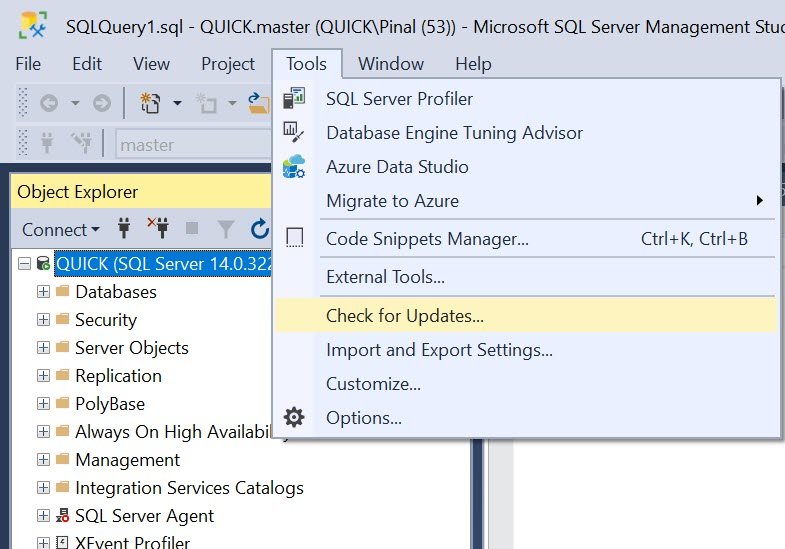

If you have enabled the auto-update settings, SQL Server will notify you for updating the SSMS. Here is the link for updating SSMS: Download SQL Server Management Studio 18.0 (General Availability).
I always suggest that everyone should update their SSMS to the latest update. Here are a few additional blog posts which are related to SQL Server Management Studio.
- SQL Download – SQL Server Management Studio (SSMS) – Performance Dashboard
- Download and Install SQL SERVER 2017 Developer Edition for FREE
- SQL SERVER – SSMS – Enable Line Numbers in SQL Server Management Studio
- Database Diagram – Available Again in SQL Server Management Studio 18.1 Onwards
- SQL SERVER – Difference Between Azure Data Studio and SQL Server Management Studio
- SQL SERVER – SQL Server Agent Missing in SQL Server Management Studio (SSMS)
- SQL SERVER – Disable IntelliSense in SQL Server Management Studio
- SQL SERVER Management Studio – Completion Time in Messages
Reference: Pinal Dave (https://blog.sqlauthority.com)


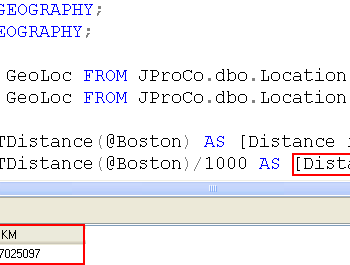



3 Comments. Leave new
Perhaps it is worth mentioning that for SQL Server Management Studio 18.0, Windows 10 is required. If you’re on Windows 7 like me, I unfortunately have to miss out on that until the company upgrades!
I know it’s strongly encouraged to have automatic updates enabled. Has anyone discovered a way to disable automatic updates for v18.x? We do controlled releases of software updates to workstations.
Late to the party… Found this article while searching for an option to DISABLE auto-update.
Reason for this: auto-update always recommends the latest version, which is of now SSMS 20. SSMS 20 brings a lot of changes, especially security related, which I do not want on the servers yet