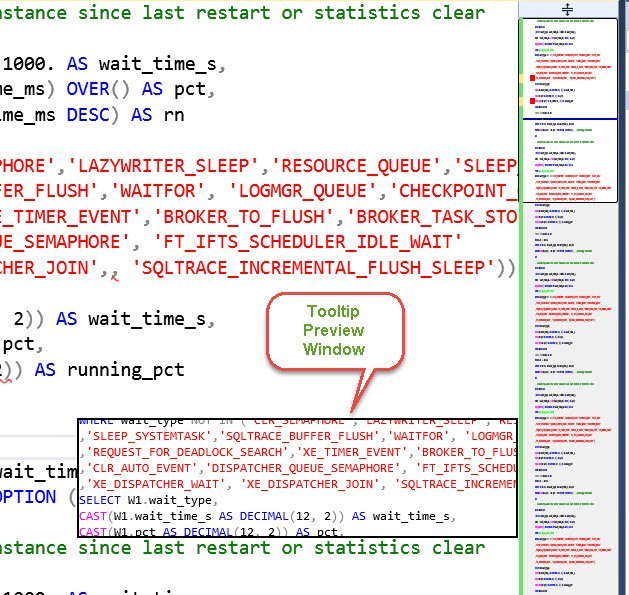A couple of weeks back, I was at the GIDS (Great Indian Developer Conference) speaking on my favorite topic of performance. Often as a speaker I make sure I attend a couple of sessions from friends or from people in the industry to learn something completely new. It is easier to learn from someone who has done all the hard work of doing research compared to investing that time all by yourself to learn the nuances of the topic. Let us learn about SSMS Tip.
SQL SERVER 2016 – Management Studio Highlighting Current Line Option
With every new release, there is changes that are being made to the tools that support it. It is tough sometimes to keep up with the pace. I am always an old school guy and I try not to change the style that involves changes to the way things function. When I installed SQL Server 2016 Management Studio, there was something fresh about the IDE, but I was trying to get to terms to why I was feeling little weird. Let us learn about Highlighting Current Line Option in SSMS 2016.
SQL SERVER – Change Color for System Object Name in Text Editor (SSMS 2016)
You might have seen my earlier posts about SQL Server 2016 management studio. There are a lot of changes which have happened in SSMS area. One of such change which I heard is that SSMS now uses Visual Studio 2015 shell. I am a sort of guy who likes some of the settings to be as they were when I worked with good old SQL 2000 days too. I like the color coding used for ages since I first worked with SQL Server using Enterprise Manager. Here is an example where I personally felt the old style is far more productive than the new default. Let us see how we can change color for the system object name in the text editor.
SQL SERVER – Skip “Save Changes to the Following Items?” Prompt in Management Studio (SSMS 2016)
As a DBA/Developer, you must have seen below screen lot of times and most of the time you must have hit No. I know it is one of those moments when you want to leave from work and those annoying popup just stops you for that couple of seconds that you don’t want to waste. In reality, I inadvertently press the space bar and it asks for a location to save. Let us see an interesting blog post about SSMS 2016.
SQL SERVER 2016 – Scroll Bar Enhancement in Management Studio (SSMS 2016)
While I am getting ready to play with SQL Server 2016, I am finding fresh look and feel for SQL Server Management Studio. I heard that its uses latest version of visual studio shell. There are many enhancements which I am seeing in SSMS 2016 and today I would talk about Scroll Bar settings. I am sure you are going to miss some of them considering all these are hidden mostly in some options deep within. Be assured for many more blogs on these topics in future too.
SQL SERVER – Installing SQL Server Management Studio 2016 – Step by Step
New versions bring new learning. To keep myself up-to-date, I have downloaded RC0 (release candidate zero) for SQL Server 2016 and while installing SQL Server I was surprised to see the feature list. Installing these bits were something I was wanting to do as we are getting closer to the release date. But something got me by surprise though, check the screenshot shown below, there is no mention of SQL Server Management Studio 2016: