When managing SQL Server, one of the key configuration settings you’ll encounter is the “max server memory (MB)” option. This setting is used to control how much memory SQL Server can use, ensuring that the operating system (OS) and other applications on the server have enough resources to function properly. But what if I told you that setting a limit with “max server memory (MB)” doesn’t always mean SQL Server will stick to that limit?
In this post, we’ll explore why SQL Server can sometimes exceed this memory limit, what this means for your system, and how you can better manage SQL Server’s memory usage.
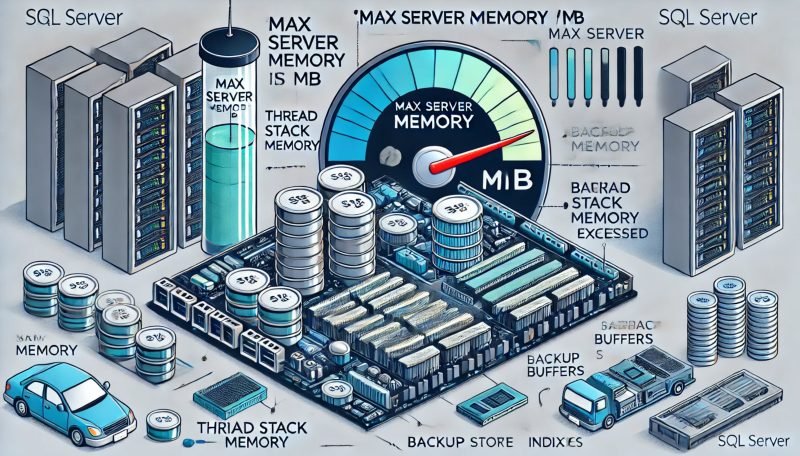
Understanding “Max Server Memory (MB)”
The “max server memory (MB)” setting in SQL Server is designed to limit the amount of memory that the buffer pool can use. The buffer pool is a critical component of SQL Server, as it stores data pages in memory to reduce disk I/O, speeding up query performance. By capping this memory usage, you can help ensure that SQL Server doesn’t consume all available system memory, leaving enough for the OS and other applications.
When SQL Server Uses More Memory Than Expected
Despite setting a memory limit, you may notice that SQL Server sometimes uses more memory than you expected. This can happen because the “max server memory (MB)” setting only limits the buffer pool, not the entire SQL Server process. Here’s why SQL Server might exceed this limit:
- Thread Stack Memory: SQL Server uses memory for its worker threads, and this memory is not included in the buffer pool limit. The amount of memory used by these threads depends on the stack size and the number of worker threads.
- Extended Procedures and Linked Servers: Memory allocated for extended stored procedures, COM objects, and linked servers also falls outside the control of the buffer pool limit. These components can consume additional memory, leading to higher overall usage.
- Backup Buffers: When SQL Server performs backup operations, it allocates memory for backup buffers. This memory is not restricted by the buffer pool limit, so large or frequent backups can increase memory usage.
- Memory for Specialized Features: Features like Columnstore indexes and In-Memory OLTP have their own memory clerks, which manage memory outside the buffer pool. This means their memory usage is not limited by the buffer pool setting.
How to Check Your Max Server Memory Setting
If you’re curious about your current memory limit, you can easily check it using Transact-SQL (T-SQL). Here’s a simple method:
SELECT [name], [value], [value_in_use] FROM sys.configurations WHERE [name] = 'max server memory (MB)';
This query will return the configured value of “max server memory (MB)” and the value currently in use. It’s a quick way to verify how much memory SQL Server is allowed to use according to your settings.
Why This Matters
Understanding why SQL Server might use more memory than the set limit allows is crucial for maintaining a healthy server environment. If SQL Server consumes more memory than expected, it could put pressure on the OS and other applications, leading to system instability, poor performance, or even crashes.
To prevent this, it’s essential to carefully monitor your server’s overall memory usage and account for these additional memory allocations when configuring SQL Server memory settings. By doing so, you can set more accurate limits and avoid unexpected memory pressure on your server.
How to Manage SQL Server Memory Usage
To effectively manage SQL Server’s memory usage, follow these steps:
- Monitor Memory Usage: Regularly monitor your server’s overall memory consumption, especially during peak operations. This will help you understand how much memory is available and how SQL Server is using it.
- Set an Appropriate Memory Value: Consider all memory allocations, including those outside the control of the buffer pool, when setting this value. This will help ensure that your server has enough memory for both SQL Server and other critical processes.
- Adjust as Needed: If you notice that SQL Server is using more memory than expected, or if the OS and other applications are experiencing memory pressure, consider adjusting the memory setting or optimizing SQL Server’s workload to reduce memory consumption.
Conclusion
While the “max server memory (MB)” setting is a powerful tool for managing SQL Server’s memory usage, it’s important to remember that it doesn’t control all memory allocations. By understanding the factors that can cause SQL Server to exceed this limit, you can better manage your server’s resources and maintain a healthy, stable environment.
If you’re facing challenges with SQL Server performance or memory management, don’t hesitate to reach out. I offer a Comprehensive Database Performance Health Check service that can help you optimize your SQL Server environment and resolve performance issues. Whether you need help tuning SQL Server memory settings or addressing other performance bottlenecks, I’m here to help. Contact me today to learn more!
Reference: Pinal Dave (https://blog.sqlauthority.com)


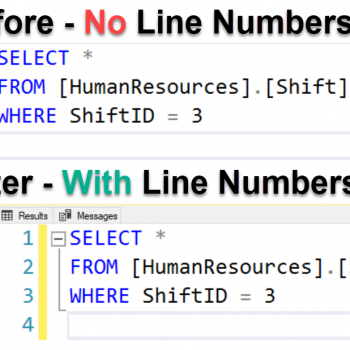



3 Comments. Leave new
The query for retrieving the max memory is either not there or does not show in Edge.
After running that query, it shows 220000 mb limit and in use 220000, however, TaskMgr shows 160GB of 256GB is in use with committed 161/294 GB. To confirm that Taskmgr is accurate, the Azure VM monitoring states that there is 96 GB of free memory available. Even if you take 214.8 GB from 256 GB or the 294 GB (committed), one does not come up with 160 GB or 161 GB. Why is the SQL “in use” so grossly inaccurate?
What I find surprising is that the memory can go above the limits of the edition of SQL Server, eg we were using the Web edition of 2019 and it would use 128GB of RAM when the limit is supposed to be 64GB