Question: How to Change Language for SSMS?
Answer: I speak three different languages but English my primary language when I am using SQL Server, hence I have never thought about this question before. Recently during SQL Server Performance Tuning Practical Workshop, I was asked this question. Though the question was very simple, I had to go back and research the answer to this question. After a quick research, I figured out the answer to this question.
In this blog post let us see how we can modify the default language for SSMS.
Open SQL Server Management Studio.
In the Menu bar click on Tools >> Options
Under Environment Settings go to International Settings
Next, on the right side, you will see the option to select Language. If under dropdown you do not see your preferred language, you can get additional language after installing necessary additional language packs.
Once the language pack is installed, once you will be able to see the additional language in the drop-down. Once you select the new language, you will be able to see your SSMS in your preferred language.
The language pack which is available for SSMS is actually of Microsoft Visual Studio 2015 Language Pack and supports all the language which Visual Studio supports.
Reference: Pinal Dave (https://blog.SQLAuthority.com)

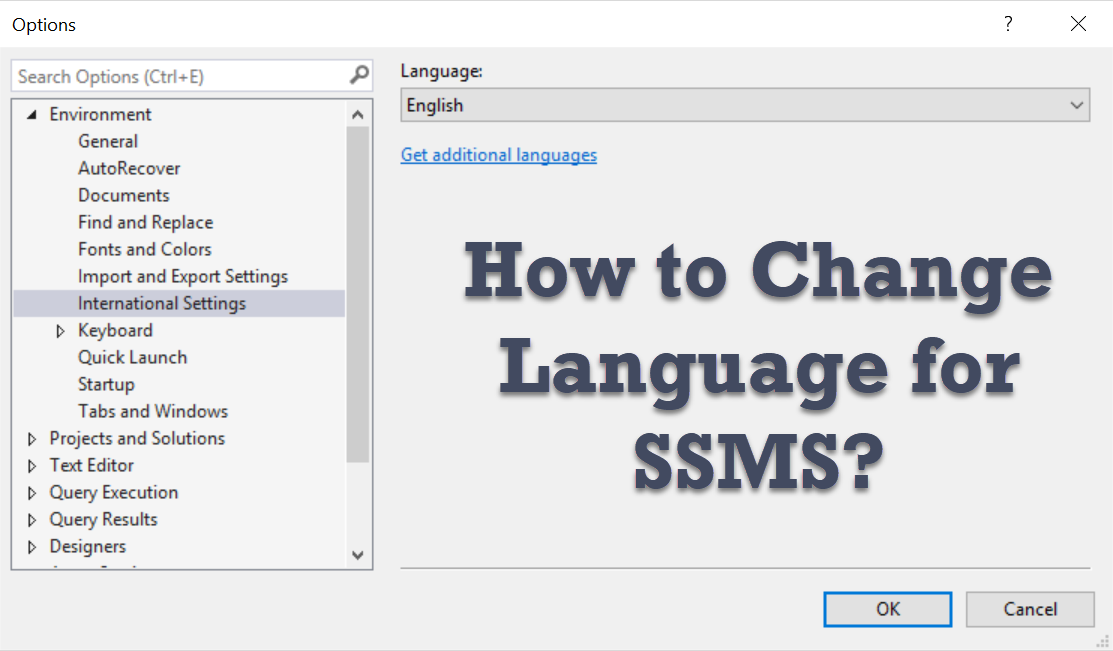
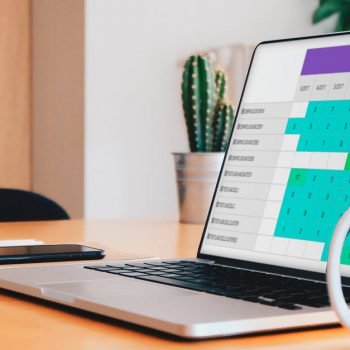




2 Comments. Leave new
Thanks alot. I reinstalled SSMS three times and wondered why the language hasn’t changed.
I am using SSMS on a server shared with French admins. I have my own userid on the server. If I make the change identified… with the change be for me only or all users.