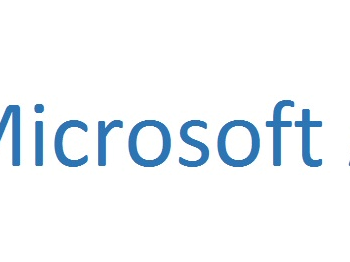SQL Server Management Studio can now connect to Azure Storage.
It is very simple to connect to Azure Storage. First open the Object Explorer in SQL Server Management Studio (SSMS). Now click on Connect. Upon clicking on the connect it will bring up five options as displayed in the image below.

Click on “Azure Storage” and it will bring up another screen asking for storage account and account key.
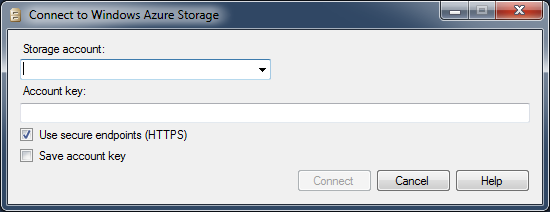
Now go to your Azure account and get the name of the storage account, and account Key.
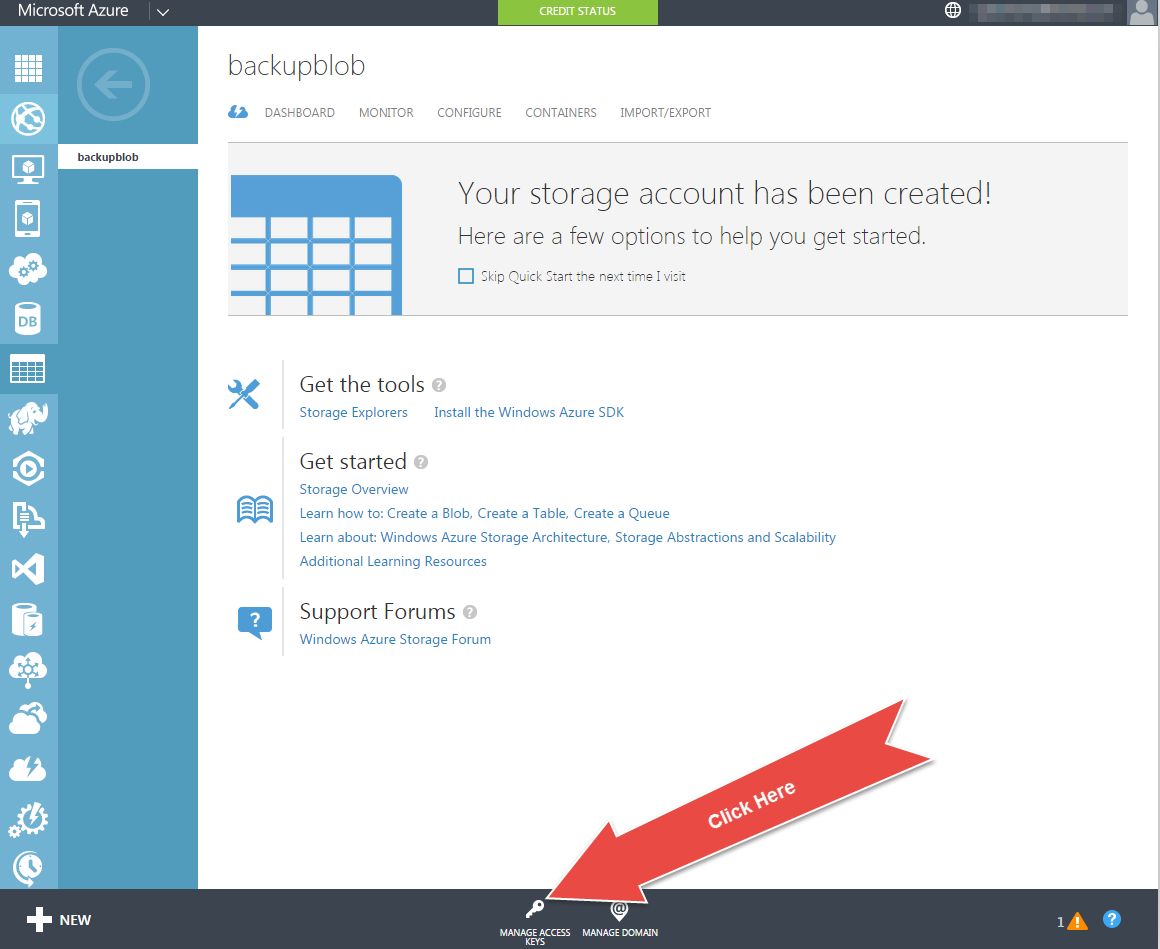
It will bring up following screen.

Enter the name of the account and account key at the prompt in SSMS.
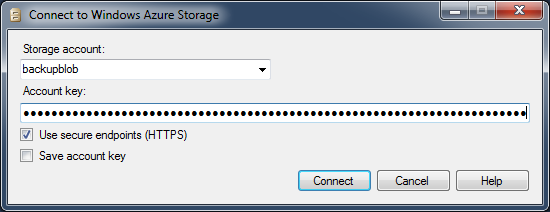
Once you enter the details, it will immediately connect you with your Azure Storage. Next, expand the node and you will notice your containers.
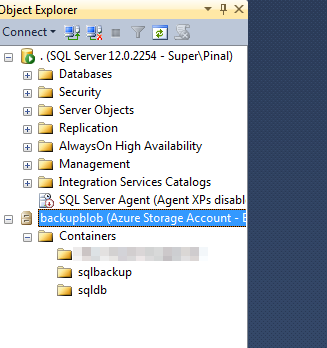
The same containers will be visible in your Azure account online.
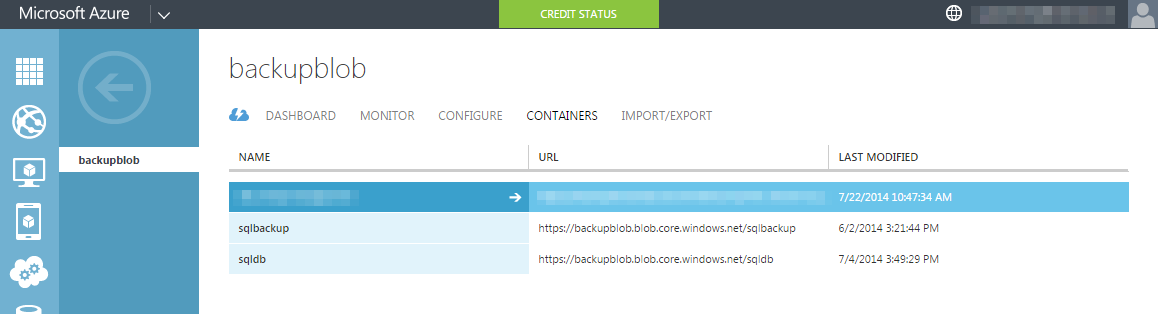
Reference: Pinal Dave (https://blog.sqlauthority.com)