Earlier I wrote an article about Detecting Current Version of MySQL Server Installation. After the post quite a few emails I received where various users suggested that there are many more ways to figure out the version of MySQL. Here are few of the methods which I received in the email.
Method 1:
This method retrieves value with the help of Information Functions.
SELECT VERSION();
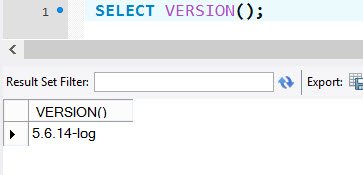
Method 2:
This method is very similar to SQL Server.
SELECT @@Version

Method 3:
You can connect to MySQL with command prompt and type following command:
STATUS;

Method 4:
Please refer my earlier blog post.
SHOW VARIABLES LIKE "%version%";
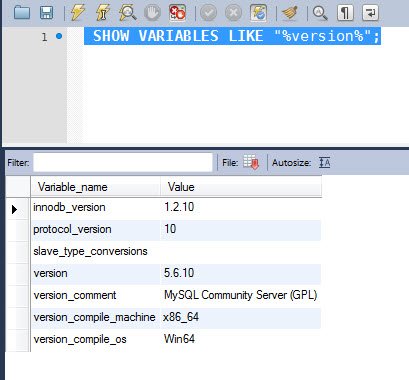
Let me know if you know any more method and I will extend this blog post.
Reference : Pinal Dave (https://blog.sqlauthority.com)






1 Comment. Leave new
Curious results when using:
SELECT @@VERSION AS [SQL Version Info];
SELECT SERVERPROPERTY(‘productversion’), SERVERPROPERTY (‘productlevel’), SERVERPROPERTY (‘edition’)
Option one returns info that suggest we are on SP2 – whereas the second option returns the correct SP (4)