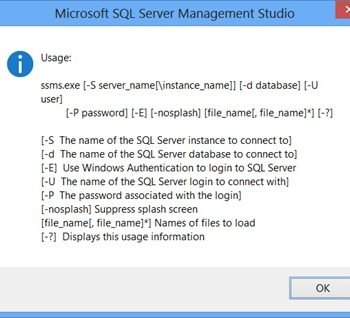As soon as I opened profiler and clicked on “connect” button, I was welcomed with below the message box. This is one of the funniest error message which I have seen from long time. There is no message!!! Let us see how to fix SQL Profiler Error.

Hitting OK on above, came to below message.

The version shown in the message 13.0.900 is the version of my SQL instance (SQL Server 2016 CTP) on which I was connecting. Here is the text of the second error message.
—————————
SQL Server Profiler
—————————
Cannot retrieve trace definition for SQL Server version 13.0.900.
—————————
OK
—————————
I was scratching my head to figure out from where I can get Trace definition file and I thought profiler is a client tool, I should be able to copy from working machine to bad machine.
Now, the next task was where are the files? So as usual, I use Process Monitor tool to figure out the location. It was under C:\Program Files (x86)\Microsoft SQL Server\130\Tools\Profiler\TraceDefinitions
Here are the steps if you get same issue and want to copy trace definitions from one machine to another:
- Make a complete backup of the follow location on your client machine:
C:\Program Files (x86)\Microsoft SQL Server\130\Tools\Profiler\TraceDefinitions
- From the SSAS server that we had tested and verified that it worked, go to the same location and create a copy of the TraceDefinitions directory and replace it on your client machine.

Here is something which would help in finding the numeric value in the path. Below table lists SQL Server release names and folders:
| SQL Server 2000 | 80 |
| SQL Server 2005 | 90 |
| SQL Server 2008 | 100 |
| SQL Server 2008 R2 | 100 |
| SQL Server 2012 | 110 |
| SQL Server 2014 | 120 |
| SQL Server 2016 | 130 |
Once I copied from working machine, it went well and I was able to open profiler.
Reference: Pinal Dave (https://blog.sqlauthority.com)