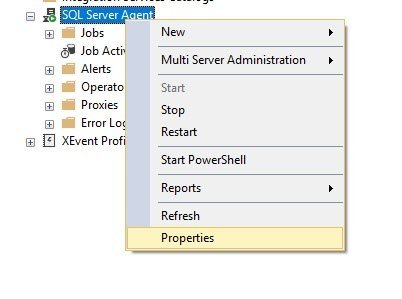[Note from Pinal]: This is a 81th episode of Notes from the Field series. Master Data Services is one of the most important, but a very little explored feature of SQL Server. If you have been reading this blog, when it is about BI, I always take help from LinchPin People who are BI experts. I requested Reeves from LinchiPin people to help me answer this unique question. Let us learn in this blog post how to add reference data to Master Data Services (MDS).
In this episode of the Notes from the Field series database expert Reeves Smith explains why one should add referencing data to Master Data services to our enterprise. Read the experience of Reeves in his own words.

In a previous post, I talked about Master Data Services and how it can enhance your Enterprise Data Warehouse. Through the Master Data Services add-in for Excel, the business can access and manage reference data without much involvement with IT. This might sound like a bad idea, but the subject matter experts (SME) for the data often do not reside in IT. SMEs should have the ability to manage reference data, and with the Master Data Services add-in for Excel they can.
In this post, I’m going to outline the three steps needed to get your data governance people up and running after Master Data Services has been installed. The three are:
- Create a model to store the reference data (completed on the MDS website)
- Format the reference data in Excel
- Create an Entity within the Master Data Services add-in for Excel
IT will only need to perform the first step of the process. The first step to manage reference data is creating a container for the reference data. This step must take place within the Master Data Services website.
Step 1 – Create a model to store the reference data
- Open the Master Data Service’s website and Select System Administration, as you see in Figure 1.

Figure 1 – Master Data Services System Administration
- After you select System Administration, the website will list three menus: Model View, Manage, and System. Select Manage and then select Models from the pop-out menu.
- Click on the green plus sign to create a new model.
- In the Add Model dialog, which you see in Figure 2, add a model name that would be relevant to the appropriate reference data. In this example I will use Demo. Unselect all of the check boxes under the model.
Figure 2 – Add Model
- Test your model by connecting to it from the Master Data Services add-in for Excel.
- Open a blank Excel workbook and select the Master Data Services tab.
- Click the Connect button to create a new connection to your Master Date Services Instance.
- In the Master Data Explorer, which you see in Figure 3, select your newly created model.
Figure 3 – Master Data Explorer

Step 2 – Format the reference data in Excel
- Create an Excel worksheet with the formatted reference data and provide a header for each of the columns.
Note: Master Data Services requires a Code column and suggests the use of a Name column. Both of these columns do not need to be directly called Name and Code but should have like columns within the reference data. The code column must contain unique values.

Step 3 – Create an Entity within the Master Data Services add-in for Excel
For this example, I will create a list of customers from the Adventure Works database to enable the discussion of enhancements to the data set in a later post. Your reference data should be less complex then the customers list.
- With an open connection to Master Data Services and the worksheet with your reference data, click the Create Entity button, as you see in Figure 4.

Figure 4 – Master Data Services tab with the Create Entity highlighted
- Click the red arrow to the right of the Range text box and select the range of your reference data. Be sure to include the column headers and select the My data has headers check box, as shown in Figure 5.
- Select the newly created model; in my case that would be Demo.
- Add and new entity name and select the appropriate Code and Name column.
Note: Master Data Services 2012 and forward enables the use of an identity values for the Code if you do not want to manage unique keys.

Figure 5 – Create Entity Dialog
- Click OK.

At this point you should have a working model with a new entity that is fully managed within Master Data Services.
Summary
In this post, I have walked through the steps that are required to move reference data from an Excel workbook and create a model within Master Data Services. Under MDS you get all of the benefits of a managed master data management solution, like audibility and security.
What’s Next
In a coming post, we will walk through enhancing or reference data. One enhancement we will demonstrate, will include adding domain values within the Model. This helps the business users select the correct data elements and increase the data quality of your master data.
Hope this helps.
If you want to get started with BIML with the help of experts, read more over at Fix Your SQL Server.
Reference: Pinal Dave (https://blog.sqlauthority.com)