I just formatted my computer and installed fresh SQL Server 2014. The very first thing which I did was to open SQL Server Management Studio and execute a sample query. As soon as I executed the query, it returned me some result. Once I did not need the result, my next instinct was to hide the result as I did not need it any further. I am very used to the keyboard shortcut CTRL + R to hide the result. As soon as I typed in the CTRL + R the result pane was still visible. My pressing CTRL+R did not do anything further.
I suddenly remembered that last time when I had installed SQL Server 2012 I had faced the similar situation when a few of my shortcuts did not work. Here is what I did to make my shortcut work again.
Steps to Get Shortcut working again:
- Go to Tools Menu in SSSMS
- Click on Option
- Go to Keyboard and expand the menu
- Click on option Keyboard again
- Keep the option on the drop down – Apply the following additional keyboard mapping scheme as (Default)
- Click on Reset
… and you are done!

Well, on the internet, there are many different solutions and many of them are valid in different scenarios. In my scenario following above steps had fixed my issue.
Reference: Pinal Dave (https://blog.sqlauthority.com)


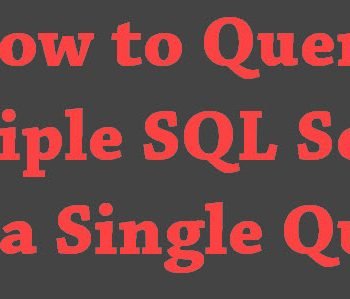


34 Comments. Leave new
Good information
Waaay back in the day (SQL 6.5, maybe??) you could enter Ctrl-S and your mouse pointer would jump the the horizontal line between the query window and the results so you could easily size the top and bottom sections. I sure miss that one – any ideas or suggestions if that’s hidden away somewhere?
Always the “Answer Man”. P.D., you are amazing.
Thanks the blog was really useful…….;)
Cool dude, really helpful..!
Most Welcome. Glad it helped.
Thanks so much.. worked like a charm
Soham – Thanks for letting me know. Glad it helped.
Thanks
your welcome MM Gehlot!
Thanks Pinal, you are always helpful
It is still not working.. even after following the same steps. Could you pls help me
Thanks….now my keyboard shortcuts working properly….once again..thank you
Nice to hear that.
Great! Good information
Thank you!
Thanks aimeesoltys
Yes, check keyboard shortcuts if a shortcut key set does not work! Good tip
Sometimes we need to revise basics.
Thanks @Pinal dave…..it helped
That’s Great! Nice to hear that.
thank you very much.
Thanks Mohammad.
Thank you for sharing this information. Helped me a lot. Congratulations!
I am pleased to hear that. Thank You!
Thank you very much PD. This missing Ctrl+R was bugging from quite some time and now its gone :)
Thanks Pinal
Step 5 on the page says “Apply the following additional keyboard mapping scheme as (Default)” Then it does not show any additional keyboard scheme. It only shows the options window as it looks on opening.
Awesome, it solved my problem. It has been bothering me for sometime and I couldn’t find the right options when I browsed through the settings in SSMS. Thank you !!