 One of the most annoying thing which I have personally come across is drop down list of Server Lists on Connect dialog in SQL Server Management Studio. Here are two of the cases when I want to delete something from SSMS Connect Screen: 1) Incorrect server name typed 2) Server does not require in the future. When I see a name of the server which is there for a long time and I know that I am not going to use it, I feel like deleting it right away so I do not have to see it again.
One of the most annoying thing which I have personally come across is drop down list of Server Lists on Connect dialog in SQL Server Management Studio. Here are two of the cases when I want to delete something from SSMS Connect Screen: 1) Incorrect server name typed 2) Server does not require in the future. When I see a name of the server which is there for a long time and I know that I am not going to use it, I feel like deleting it right away so I do not have to see it again.
In SQL Server 2008 and earlier version there was a file in the installation folder once deleted it would remove all the cached login from the Connect drop down of SQL Server Management Studio. Here is the direction for SQL Server 2008 and earlier version. However, in SQL Server 2012 product team has made it very easy for all of us. We can just select the connection name which we want to do remove and click on delete and it will immediately remove the entry. This way, instead of removing every single entry, you can pick and select the entry which you want to delete.
Let us see the same concept in following SQL in Sixty Seconds Video:
[youtube=http://www.youtube.com/watch?v=cRWsqaWlQ24]
Related Tips in SQL in Sixty Seconds:
- Remove Cached Login from SSMS Connect Dialog
- Template Browser – A Very Important and Useful Feature of SSMS
- SSMS Feature – Multi-server Queries
- Auto Recovery File Settings in SSMS – SQL in Sixty Seconds #034 – Video
- Management Studio New Features
- Using SSMS Commandline Parameters
What would you like to see in the next SQL in Sixty Seconds video?
Reference: Pinal Dave (https://blog.sqlauthority.com)



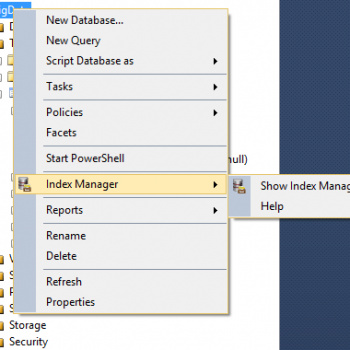


3 Comments. Leave new
You can also use this Tool, works with SSMS 2008:
What if for a server i need to remove unused logins?
The server is being used, but i no longer connect using a login which was used earlier and now i want to remove it!
Is there a easy way to do this?
Oops.. didn’t read ErikEJ’s post!