I am currently traveling on a month-long training assignment for Business Intelligence. For demonstration purposes, I use Virtual PC files and hands-on lab examples for attendees of the training. The size of my VPC file is about 15 GB. Initially, I copy this file to a USB Drive and then move it to other computers, as needed.
Recently, while trying to copy my VPC file to my USB drive I received the following error:
Error Copying File or Folder. Cannot Copy. There is not enough free disk space.
I had never experienced this problem before. I tried copying it a few more times using different copy methods and the command line. No matter what I tried, I received the same error message. I finally decided to check the file system of the USB drive and discovered that it is FAT32. Filesystem FAT32 only supports a maximum file-size of 4 GB file, where as filesystem NTFS does not have this limitation. I had not come across FAT32 for more that two years and had completely forgotten about this limitation. I re-formatted the USB drive with NTFS. After this, it worked fine and I was able to copy my large VPC file successfully.
I used GUI to format my drive, but if you prefer, you can also do it using Command Prompt.

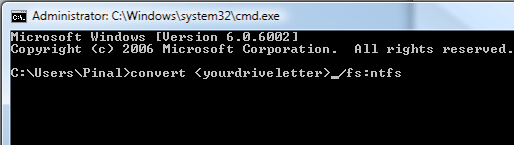
While this article may not be directly related to SQL Servers, SQL Server Database files can be extremely large at times. If a SQL Expert faces this kind of situation in future, it may be helpful.
Reference : Pinal Dave (https://blog.sqlauthority.com)





8 Comments. Leave new
instead of formating.. convert command line can be used to convert FAT to NTFS.
Hi Pinal,
I feel your pain – I had the exact same problem when I was running a course a couple of months back – the VPC image wouldn’t fit on the FAT32-formatted USB drive. Like you, I fixed it by reformatting via the GUI.
Good tip on the Convert tool – I hadn’t heard of that before.
Yep, I remember having this issue once on my office PC. If you work on an Windows XP machine (such as my office PC) and have formatted your USB drive from it, it would only use FAT32. NTFS is not an option unless it is Windows Vista or higher
Pinal, one of our techies here encountered the same thing, also with virtual PC files. Those can get humongous as you know. I believe he found out that there is a limit on the file size that Windows can copy. He had to find a utility to do it. Unfortunately I do not remember what it was. He is on vacation right now but will be back on Monday the 17th. If you have not found a solution by then I will ask him what it was.
If you already have data on your drive, you can convert it to NTFS without loss of data and without formatting it. The command is:
convert X: /fs:ntfs
substituting the right drive letter. The command has been around since at least NT4, and still works on Windows 7.
Thank you very much for sharing your experience with us.
nice tips and thanks for sharing your problem and solution.
Yep, that’s the badger :-) Ta muchly