While I was working with SQL Server 2008 IntelliSense, I realized that it was not functioning as I expected. Even after I had enabled IntelliSense it was still not opening any suggestions at all. After a while, I figured out some vital information regarding how to make sure IntelliSense smoothly works all the time without you giving any trouble. Let us learn how we can Enable IntelliSense.
Given below are four different ways through which you can enable IntelliSense.
1) Make sure you are connected to SQL Server 2008 Edition.
IntelliSense does not work with the previous versions of SQL Server.

2) IntelliSense should be enabled.
There are two ways to verify whether IntelliSense is enabled or not.
a) From Toolbar

b) Go to Tools >> Options >> Text Editor >> Transact-SQL >> IntelliSense

3) IntelliSense should be refreshed with the latest changes in database.
a) Press CTRL+SHIFT+R
b) Go to Edit >> IntelliSense >> Refresh Local Cache

4) Go to Tools >> Options >> Text Editor >> Transact-SQL >> General >> IntelliSense
Select Auto List Members and Check Parameter Information.

Let me know what you think of this blog post. Did you face this problem ever? I am very confident by following this tip, you will be able to solve your problem with IntelliSense.
Reference : Pinal Dave (https://blog.sqlauthority.com)



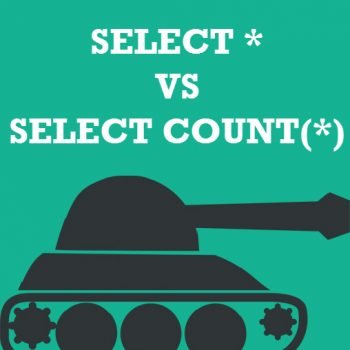


165 Comments. Leave new
I found another problem with Intellisense. It appears that if you also use Visual Studio 2010 on the same machine as your installation of SSMS and install Service Pack 1 for Visual Studio then Intellisense stops working inside SSMS!
After searching the Microsoft SQL Server website I came across this bug post, looks like this is a known issue.
https://docs.microsoft.com/en-us/collaborate/connect-redirect
CU7 fixes the conflict with the Visual Studio 2010 service pack 1 installation I mentioned above.
CU7 page – https://support.microsoft.com/en-us/help/2507770/cumulative-update-package-7-for-sql-server-2008-r2
After installing VS 2010 SP1 , the SQL 2008 R2 intellisence was not working anymore. I tried above suggestions but no results.
Here’s a surprise! I have SQL Server 2008 R2 Enterprise installed in my notebook, and an instance of Express just because it’s a requirement of MS Lightswitch.
Tools->Options->Query Execution->SQL Server->General, doesn’t show any “By default, open new queries in SQLCMD mode” checkbox! Why it doesn’t show?
I have come across something a bit strange.
My enviroment is as follows.
I am learning SQL 2008, am still in the beginner stage.
I have got a Vmware practise domain at home.
Installed in the Vmware enviroment is the following:
1 x MS server 2003 which acts as a Domain Controller, this DC does not have SQL installed on it.
2 x XP pro SP3 machines running SQL Server 2008, these two pc’s authenticate to the DC.
I could not get intellisense to work even though I had done everything suggested above.
I then powered off the DC and tested to see if that would make a difference to intellisense on the two XP pc’s. All of a sudden intellisense started working
Is this logical?
When we a have a database with RESTORING status, IntelliSense will also stop working. Really weird
your tips are always perfect
i was using SQL server 2008 and connecting to the server which is running on SQL server 2005, and vice versa…
thats why it didnt worked..
THANX A LOT…………
Very helpful! Thanks for posting!
The “Edit…Intellisense…Refresh Local Cache” did the trick for me!
I dont realy understand how works the trick.
Maybe there’s nothing to understabd It just another bug microsoft.
This is not a bug. You need to make sure that you are connected to SQL Server 2008 or more and Intellisense is enabled
After reading this blog , I realized that having database offline caused intellisense to stop working. I put the database back online and refreshed intellisense cache ( Edit >>Intellisense >> Refresh Locale Cache) and everything is back to normal. If your database is anything but online , you will get this problem with intellisense. Is there a fix for this from MS ???
I have already applied the tricks in this, by the way this is great, unfortuntely after that my SSMS Intellisense was not working. I realized that SQL Server 2008 R2 SP1 is there since July and had not installed in my machine. I installed it and it is working fine. This SP contains the Cumulative Updated including the one that fix the Intellisense after install VS 2010 SP1
I still have same problem after all :(
I am on SQL 2008 R2 on 64 bit windows 7, using SSMS.
In my case, enabling “open new queries in SQLCMD mode” helps.
Hi there. As I found this a good starting point to my issues with intellisense Only fair to add my resolution that may help others. All the settings were as you mentioned already but did not fix my issue.
eventually with further searching for win 7 pro – was advised to install SQLServer2008R2SP1-KB2528583-x64-ENU
Restart required – i did refresh cache. I have intellisense!!!!! thanks a stack
Its very excellent. That update is very important. Its working fine. Thanks a lot.
THANKS, ITS VERY USEFUL TO ME
Goto TOOLS – OPTIONS and Reset everything to Default.
THX guys but only after installing the SP1 update intellisense come back to life.
Taking a database offline on a SQL Server 2008 or 2008 R2 instance will break intellisense for all databases on the instance when using SSMS 2008 R2 once the local cache is refreshed (either explicitly or through a new connection).
This only has an affect when taking a database offline that was online when the instance was last restarted. After a restart with the database offline, intellisense works again as expected.
This does not affect intellisense when using SSMS 2008.
–Kamlesh Samnani