Have you ever faced a situation where something does not work? When you try to fix it ‑ you enjoy fixing it and started to appreciate the breaking changes. Well, this was exactly I felt yesterday. Before I begin my story, I want to candidly state that I do not encourage anybody to use * in the SELECT statement. Let us read more about sys.dm_os_sys_info in this blog post. Column Name Changed in SQL Server. Let us learn about it in today’s blog post.
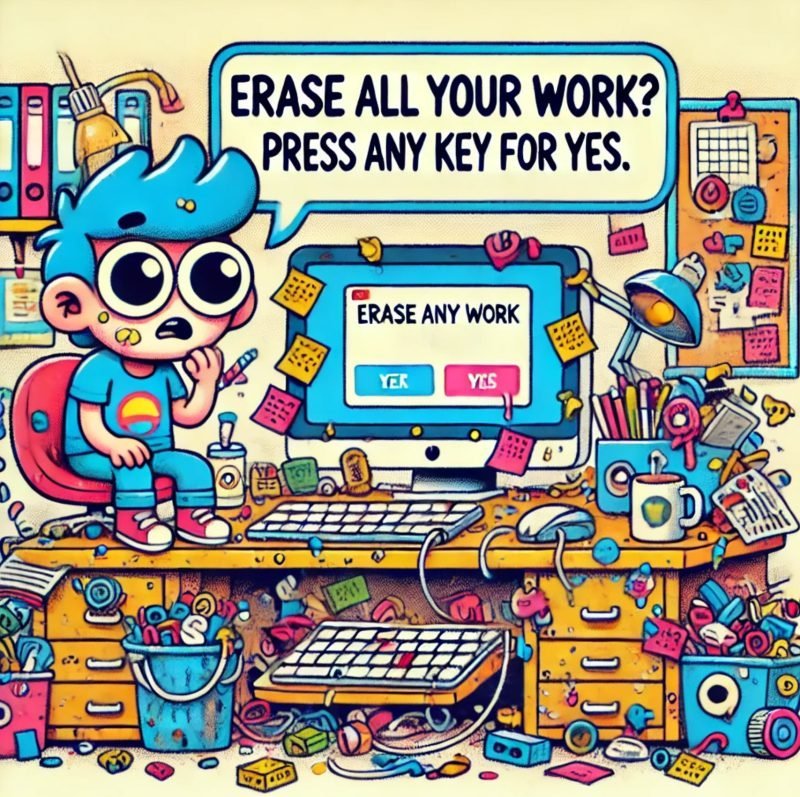
One of the my DBA friends, who always used my performance tuning scripts, sent me an email yesterday with the following question-
“Every time I want to retrieve OS related information in SQL Server, I use DMV sys.dm_os_sys_info. I just upgraded my SQL Server edition from 2008 R2 to SQL Server 2012 RC0, and it suddenly stopped working. Well, this is not the production server; so the issue is not big yet – but, eventually I need to resolve this error. Any suggestion?”
The funny thing about this was that the original email was very long, but it did not talk about what the exact error is besides that the query is not working. I think this is the disadvantage of being too friendly on email sometimes. Well, nevertheless, I quickly looked at the DMV on my SQL Server 2008 R2 and SQL Server 2012 RC0 version.
To my surprise, I found out that there were few columns that are renamed in SQL Server 2012 RC0. Usually, when people see breaking changes, they do not like it; but when I see these changes, I was happy as new names were meaningful, and additionally, their new conversion is much more practical and useful.
Here are the columns’ previous names:
| Previous Column Name | New Column Name |
| physical_memory_in_bytes | physical_memory_kb |
| bpool_commit_target | committed_target_kb |
| bpool_visible | visible_target_kb |
| virtual_memory_in_bytes | virtual_memory_kb |
| bpool_commited | committed_kb |
If you read it carefully, then you will notice that new columns now display fewer results in the KB, whereas earlier results were in bytes. When I see the results in bytes, I always get confused as I cannot guess what exactly it will convert into. I like to see results in the KB, and I am glad that new columns are now displaying the results in KB.
I sent the details of the new columns to my friend and ask him to check the columns used in the application. From my comment, he immediately realized why he was facing such an error and fixed it.
Overall, all is well at the end, and I learned something new.
Reference: Pinal Dave (https://blog.sqlauthority.com), YouTube.






5 Comments. Leave new
Dave, genious…..
Hi pinal sir,
Useful information.
Thank$
Chirag Satasiya
thankyou sir!!!
pankaj pandey
Nice one Pinal
But, I think It is not just field name has changed where as they have changed complete column. Earlier *****_bytes was showing bytes only now ***_kb columns shows values in kb
EarlierColumn/1024=NewColumn. I suggest here to alter calculation as well in SQL Statements.
This column change may be due to increasing usage of data, and the datatype used here may not be suitable to hold it.