Today’s article is not related to SQL Server 100%, however it is quite related to SQL Server, or atleast I found it while working with SQL Server. Just two days ago, while I was working with remote SQL Server using Remote Desktop tool provided by Windows XP. Suddenly, copy/paste feature of windows stop working on remote desktop. I was not able to copy from local machine to remote machine and remote machine to local machine, both ways. I was able to copy/paste from remote machine to remote machine and local machine to local machine.
I thought may be if I restart both the computers it will work (Do not restart your live servers in any case, also restarting is not the solution please read the solution at the end of article). It did not work. I played with few administrative services, again no luck. I was very frustrated for two days as it was very inconvenient to copy/paste and I did not had solution.
After playing with different services and process for a while I found following solution. The solution works perfectly.
First of all go to task manager in remote machine. Go to processes and kill process rdpclip.exe.
After that to go Start >> Run >> type rdpclip.exe and press OK.
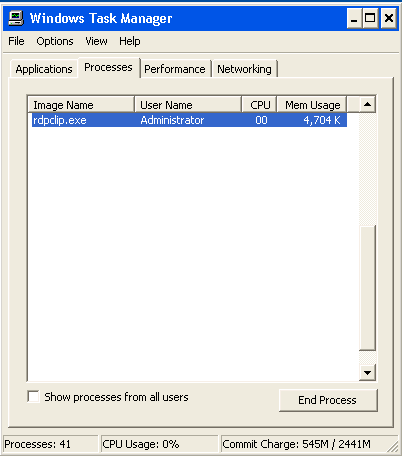
This will fix your remote desktop copy/paste issue.
If you want to share files across remote desktop. Follow following instructions.
Go to Remote Desktop Connections >> Options >> Local Resources >> Local Devices >> Turn on Checkbox of Disk drives and click Connect.
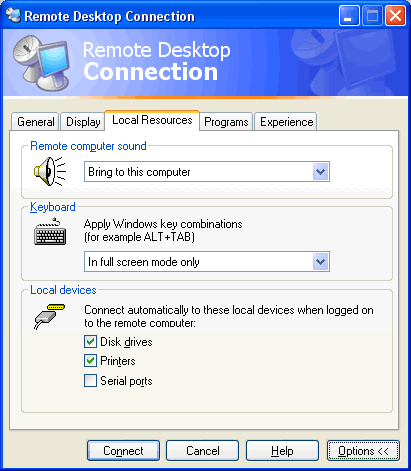
I hope today’s article will help users who are facing this problem.
Reference : Pinal Dave (http://www.SQLAuthority.com)

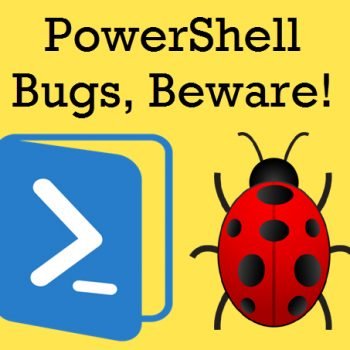



60 Comments. Leave new
I love you! I have been trying to figure this out for a long time.
very nice article thanks
Hello sir , i am using open office and remote desktop, remote desktop allow only once to copy items. It gives error” the content of clipboard cannot be deleted”
I tried your method but it works for single copy paste operation only after that i have to disconnect and re connect remote desktop for using again copy paste data . Please reply.
Very nice, worked perfect. As always, you are a trusted resource my friend.
wonderfull, it was the probelm!!! rdpclip.exe
Thanks, i can´t work without the copy-paste service
Thanks! I was panicking like hell until I found the solution…
You are a lifesaver thanks!
it didnt work for me…….. i am still unable to copy/ paste to the remote desktop.
you can try following commands in sequence on your remote machine.
1. taskKill.exe /im rdpclip.exe
2. rdpclip.exe
This will definitely solve your problem, if not you can try using http://www.letscopypaste.com. This is an online clipboard application and it works great.
Thanks! Tried so many other solutions found on internet first, this was the one that worked for me. Really would have been SOL without the copy/paste from remote to local.
Thanxs
Excellent!!! Thanks.
thanks this worked
Thank you very much. It helps me very lot.
worked for me :) thanks.
I’m using Server 2012 and whether go to processes end task for rdpclip.exe, RDP Clipboard Monitor or whether I end process tree. It doesn’t work. When I use CMD prompt and try 1. taskKill.exe /im rdpclip.exe
2. rdpclip.exe – it also is not effective.
As a follow up to this. If all solutions above aren’t working; it’s possible the settings changed. Usually I just enter mstsc /: [ip address] so instead, I opened remote desktop manager (just type remote in the run box on the host machine if Win7 or later) and go to local resources. At the bottom, the clipboard box was unchecked (not sure how or why). Check the box. Enter remote session – all should work perfeclty
Thanks…… My problem is solved thanks to this posting : )
Thank you, your website saved me many hours over the past years.
Thank you very much, that of great help indeed….