Since the release of my MySQL course on Performance Tuning and Optimization, I have received quite a few questions on MySQL. The top most questions which I have received is how to find my.ini or my.cnf file on Windows Platform. This is a fantastic question and I can understand the frustration of new users with MySQL about this one. There is plenty of information available online about this option, however, it is very difficult to identify which will work with your version of MySQL and your platform. In this blog post, I will show you how you can quickly figure out which my.ini file is powering the initial configuration of your MySQL Server.
Step 1: Type services.msc in the run menu.

Step 2: Find MySQL Service in Services section. The MySQL services are usually named as MySQL56. Right click on it and go to properties.
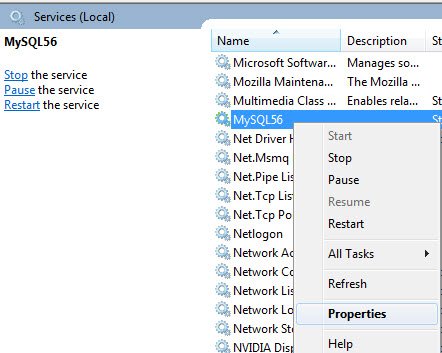
Step 3: Under General Tab in properties you can find the path of default file in the section Path to executable.

That is it. You can easily find what your MySQL service is using the default configuration file on Windows Platform.
Reference: Pinal Dave (https://blog.sqlauthority.com)





6 Comments. Leave new
Hi, Danks for the continuation of Sendung to me the news about database
Best regards
R.onutor
oh, i see
thanks for the detail, try to look up there
Hi,
what is “run menu”?
Best regards.
The Path og MySQL appear as:
C:\Program Files\MySQL\MySQL Server 5.6\bin\mysqld.exe
What could be the problem theree?
Plesase Help!
Hi Ros. try this
C:\ProgramData\MySQL\MySQL Server 5.6\my.ini
Mine currently points to the .exe, how do I change it to use a .ini file?