In the yesterday’s blog post we have seen that it is extremely easy to install the NuoDB database on your local machine. Now that the application is properly set up, let us explore NuoDB a bit more and get you familiar with the how it works and what the important areas of the NuoDB are that you should learn.
As we have already installed NuoDB, now we will quickly start with two of the important areas in NuoDB: 1) Admin and 2) Explorer.
In this blog post I will explore how the Admin Section of the NuoDB Console works. In the next blog post we will learn how the Explorer Section works.
Let us go to the NuoDB Console by typing the following URL in your browser: http://localhost:8080/
It will bring you to the following screen:

On this screen you can see a big Start QuickStart button. Click on the button and it will bring you to following screen. On this screen you will find very important information about Domain and Database Settings. It is our habit that we do not read what is written on the screen and keep on clicking on continue without reading. While we are familiar with most wizards, we can often miss the very important message on the screen.
Please note the information of Domain Settings and Database Settings from the following screen before clicking on Create Database.

Domain Settings
- User: quickstart
- Password: quickstart
Database Settings
- User: dba
- Password: goalie
- Database: test
- Schema: HOCKEY
Once you click on the Create Database button it will immediately start creating sample database. First, it will start a Storage Manager and right after that it will start a Transaction Engine. Once the engine is up, it will Create a Schema and Sample Data.

On the success of the creating the sample database it will show the following screen.

Now is the time where we can explore the NuoDB Admin or NuoDB Explorer. If you click on Admin, it will first show following login screen. Enter for the username “domain” and for the password “bird”. Alternatively you can enter “quickstart” twice for username and password. It works as too.

Once you enter into the Admin Section, on the left side you can see information about NuoDB and Admin Console and on the right side you can see the domain overview area.
From this Administrative section you can do any of the following tasks:
- Create a view of the entire domain
- Add and remove databases
- Start and stop NuoDB Transaction Engines and Storage Managers
- Monitor transaction across all the NuoDB databases

On the right side of the Admin Section we can see various information about a particular NuoDB domain. You can quickly view various alerts, find out information about the number of host machines that are provisioned for the domain, and see the number of databases and processes that are running in the domain.
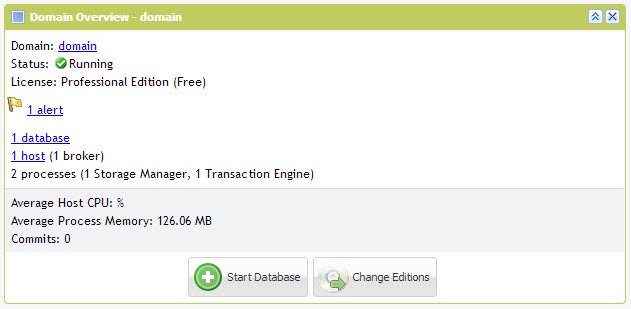
If you click on the “1 host” link you will be able to see various processes, CPU usage and other information. In the Processes Section you can see that there are two different types of processes. The first process (where you can see the floppy drive icon) represents a running Storage Manager process and the second process a running Transaction Engine process.

You can click on the links for the Storage Manager and Transaction Engine to see further statistical details right down to the last byte of the data.

There are various charts available for analysis as well. I think the product is quite mature and the user can add different monitor charts to the Admin section.
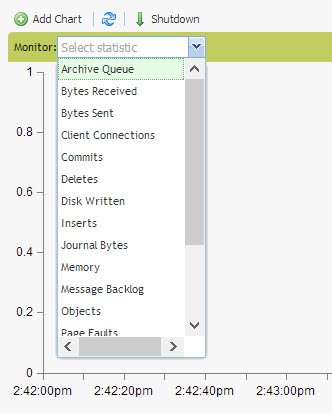
Additionally, the Admin section is the place where you can create and manage new databases. I hope today’s tutorial gives you enough confidence that you can try out NuoDB and checkout various administrative activities with the database. I am personally impressed with their dashboard related to various counters.
For more information about how the NuoDB architecture works and what a Storage Manager or Transaction Engine does, check out this short video with NuoDB CTO Seth Proctor: [vimeo
In the next blog post, we will try out the Explorer section of NuoDB, which allows us to run SQL queries and write SQL code. Meanwhile, I strongly suggest you download and install NuoDB and get yourself familiar with the product.
Reference: Pinal Dave (https://blog.sqlauthority.com)




9 Comments. Leave new
Hi, I think you have a duplicate “on” in the first sentence. Otherwise, thanks for the great blog… very helpful.