Let us take a look at the application you own at your business. If you pay attention to the underlying database for that application you will be amazed. Every successful business these days processes way more data than they used to process before. The number of transactions and the amount of data is growing at an exponential rate. Every single day there is way more data to process than before. Big data is no longer a concept; it is now turning into reality.
If you look around there are so many different big data solutions and it can be a quite difficult task to figure out where to begin. Personally, I have been experimenting with a lot of different solutions which allow my database to scale immediately without much hassle while maintaining optimal database performance. There are for sure some solutions out there, but for many I even have to learn their specific language and there is a lot of new exploration to do. Honestly, what I prefer is a product, which works with the language I know (SQL) and follows all the RDBMS concepts which I am familiar with (ACID etc.).
NuoDB is one such solution. It is an operational NewSQL database built on a patented emergent architecture with full support for SQL and ACID guarantees. In this blog post, I will explore how one can download and install NuoDB database.
Step 1:
Follow me and go to the NuoDB download page. Simply fill out the form, accept the online license agreement, and you will be taken directly to a page where you can select any platform you prefer to install NuoDB. In my example below, I select the Windows 64-bit platform as it is one of the most popular NuoDB platforms. (You can also run NuoDB on Amazon Web Services but I prefer to install it on my local machine for the purposes of this blog).

Step 2:
Once you have downloaded the NuoDB installer, double click on it to install it on the Windows platform.

Here is the enlarged the icon of the installer.

Step 3:
Follow the wizard installation, as it is pretty straight forward and easy to do so.

I have selected all the options to install as the overall installation is very simple and it does not take up much space.

I have installed it on my C drive but you can select your preferred drive.

It is quite possible that if you do not have 64 bit Java, it will throw following error. If you face following error, I suggest you to download 64-bit Java from here.

Make sure that you download 64-bit Java from following link: http://java.com/en/download/manual.jsp

If already have Java 64-bit installed, you can continue with the installation as described in following image. Otherwise, install Java and start from with Step 1.
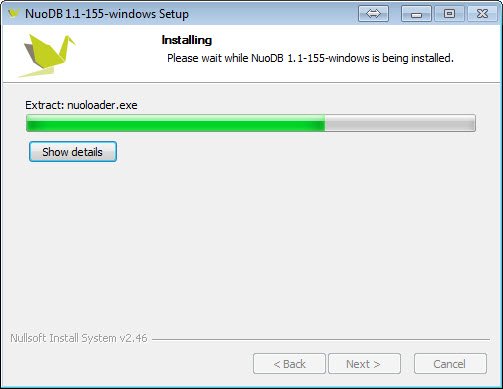
As in my case, I already have 64-bit Java installed – and you won’t believe me when I say that the entire installation of NuoDB only took me around 90 seconds.

Click on Finish to end to exit the installation.
Step 4:
Once the installation is successful, NuoDB will automatically open the following two tabs – Console and DevCenter — in your preferred browser.
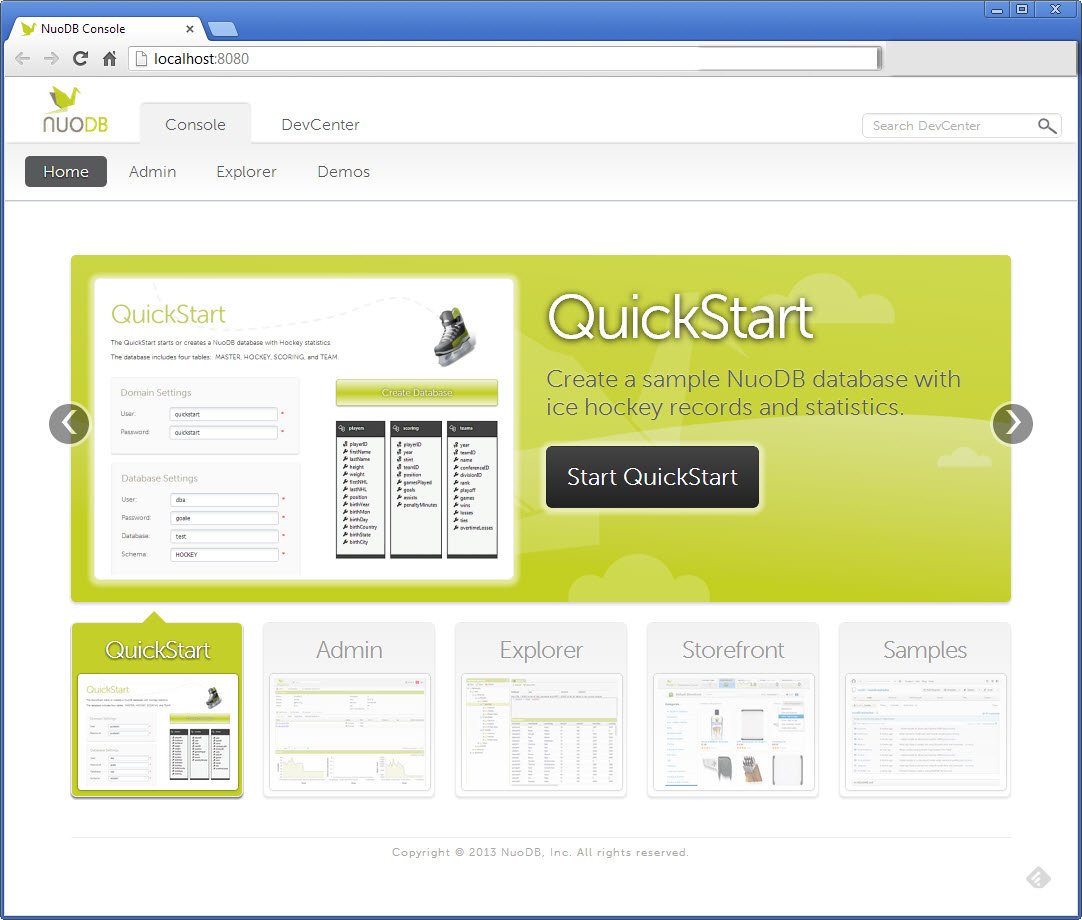
On the Console tab you can explore various components of the NuoDB solution, e.g. QuickStart, Admin, Explorer, Storefront and Samples. We will see various components and their usage in future blog posts.
If you follow these steps in this post, which I have followed to install NuoDB, you will agree that the installation of NuoDB is extremely smooth and it was indeed a pleasure to install a database product with such ease. If you have installed other database products in the past, you will absolutely agree with me.
So download NuoDB and install it today, and in tomorrow’s blog post I will take the installation to the next level.
Reference: Pinal Dave (https://blog.sqlauthority.com)


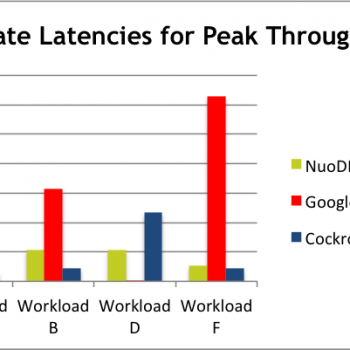


5 Comments. Leave new
Hi Pinal,
Have they finally come up with the RTM edition or still a RC play around? So, does it run on top of a JVM? Does it have Windows Services enable or a Control Panel based Start/Stop procedure?
Great article
Nice
hi i have installed nuodb but cannot access it ..It shows url as : but when click on that url my oracle database starts ..so would you please let me know how can i access with nUODB database ??
Serious database systems don’t run on Windows. It would be good if you could have done it on Unix/Linux that way my knowledge would really grow on real computing