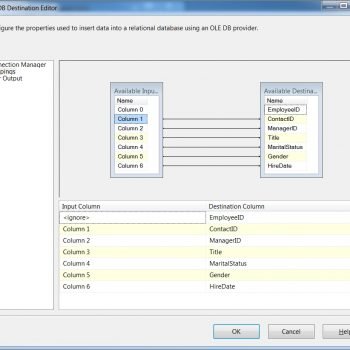Importing data from CSV files into SQL Server is a common task in data management. However, it can sometimes be tricky, and you may encounter issues with data not loading correctly, especially when dealing with line endings and data formatting. In this blog post, we’ll explore a scenario where the rows do not have proper terminators. We’ll discuss various troubleshooting steps and provide a sample CSV file for testing. Let us explore Troubleshooting Common CSV Import Issues, which I recently discussed with my client Issues Comprehensive Database Performance Health Check.
Importing data from CSV files into SQL Server is a common task in data management. However, it can sometimes be tricky, and you may encounter issues with data not loading correctly, especially when dealing with line endings and data formatting. In this blog post, we’ll explore a scenario where the rows do not have proper terminators. We’ll discuss various troubleshooting steps and provide a sample CSV file for testing. Let us explore Troubleshooting Common CSV Import Issues, which I recently discussed with my client Issues Comprehensive Database Performance Health Check.
Scenario
Suppose you have a CSV file named “sample_data.csv” with the following contents:
ID,Name,Age,Email 1,John,30,john@example.com 2,Jane,28,jane@example.com 3,Michael,35,michael@example.com 4,Susan,25,susan@example.com 5,Robert,32,robert@example.com
You attempt to import this data into SQL Server using comma (“,”) as the delimiter. However, you notice that the second row (ID=2) doesn’t load correctly and is seemingly split into the third row. This issue might be due to different line-ending characters in the CSV file or formatting problems.
Table Creation
Before proceeding with the troubleshooting steps, let’s create the table “Employees” in SQL Server that will match the structure of our CSV file:
CREATE TABLE Employees (
ID INT,
Name VARCHAR(50),
Age INT,
Email VARCHAR(100)
);
In this table structure, we have defined four columns that correspond to the columns in the CSV file: ID, Name, Age, and Email. The data types for each column are chosen based on the data in the CSV file.
Troubleshooting Steps
Here are a few troubleshooting steps:
- Validate CSV Formatting: Verify that the CSV file is correctly formatted, with each row having the same number of columns separated by commas. Ensure there are no extra commas or delimiters that might cause the parser to split rows incorrectly.
- Choose the Correct Line-ending Character: Determine the correct line-ending character used in the CSV file. Windows uses {CR}{LF} (Carriage Return and Line Feed), while Unix-based systems use {LF} only. Ensure you’re using the appropriate line-ending character for your SQL Server setup.
- Try Different Line-ending Characters: Attempt importing the data using both {CR}{LF} and {LF} as the line-ending character to identify the correct one for your CSV file. You can do this by replacing {CR}{LF} with {LF} and vice versa in the file.
- Utilize the SQL Server Import and Export Wizard: SQL Server Management Studio provides an Import and Export Wizard that simplifies importing data from various sources, including CSV files. The wizard should handle line-ending characters correctly.
- Bulk Insert with a Specific Row Terminator: To retain the FIRSTROW=2 option, use the following BULK INSERT statement in SQL Server:
BULK INSERT Employees FROM 'C:\YourFilePath\YourFile.csv' WITH ( FORMAT='CSV', FIRSTROW=2, -- Skip the header row if it exists ROWTERMINATOR = '0x0A' -- Use LF as row terminator -- Use '0x0D' for CR or '0x0D0A' for CR+LF ); - Inspect Data with Visible Line Endings: Use a text editor that displays line endings explicitly, such as Notepad++ or Sublime Text, to examine the CSV file for any abnormalities in line endings or hidden characters.
- Validate Data Outside of SQL Server: Load the CSV data into tools like Microsoft Excel or Google Sheets to inspect it for any visible issues.
Conclusion – CSV Import Issues
Importing CSV data into SQL Server can sometimes lead to challenges, especially when dealing with line-ending characters and formatting problems. In this blog post, we discussed a scenario where the second row of data was not loading correctly and provided steps to troubleshoot and resolve the issue. By following these steps and understanding the importance of correct line-ending characters, you can ensure smooth data imports into SQL Server and maintain data integrity throughout your database management processes.
Remember to adjust the column names and data values in the sample CSV file to match your data format. Happy data importing!
Here is the link to my Twitter and LinkedIn profile.
Reference: Pinal Dave (https://blog.sqlauthority.com)