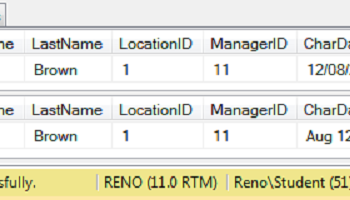Just another day I received a question via email about how to Copy Data From SSMS Query Result to Excel? This is indeed a very simple question but trusts me not everyone knows everything and this blog is dedicated to learning new things – a complicated one or even a simple one.
Let us see how we can copy data from SSMS Query Results to Excel.
First of all – run the query in SSMS query editor and go to the results tab.
In the results tab, RIGHT CLICK on the result tab and select the option of save as type CSV.


Once you save the file with the extension CSV, you can open the same file with Excel and later on save that as an Excel file if you prefer.

There are many other ways to directly load the data from SQL query to Excel but I personally prefer this method as it is very easy.
Here are few other recent blog posts which you may find useful:
- SQL SERVER – Cleanup Plan Cache For a Single Database
- SQL Server Performance Tuning Practical Workshop – Relaunched
- When to Use sort_in_tempdb for Rebuilding Indexes? – Interview Question of the Week #207
Reference: Pinal Dave (https://blog.sqlauthority.com)