Not every problem might have a solution, and we must use a workaround to move forward. This blog is also related to one such error message which I observed while installing a clustered instance of SQL Server.
Here is the error in the UI
Rule “Cluster Remote Access” failed
The user running this setup must have sufficient privileges to access registry and service control manager on a remote cluster node. Administrator privileges on the remote computer are required.
I checked Detail.txt file when setup was not able to move forward.

2018-01-11 17:28:25 Slp: Initializing rule : Cluster Remote Access
2018-01-11 17:28:25 Slp: Rule applied features : ALL
2018-01-11 17:28:25 Slp: Rule is will be executed : True
2018-01-11 17:28:25 Slp: Init rule target object: Microsoft.SqlServer.Configuration.Cluster.Rules.UserCheckFacet
2018-01-11 17:28:25 Slp: Remote Access Rule : Remote access check on Machine MSSQLN1 failed: Attempted to perform an unauthorized operation.
2018-01-11 17:28:25 Slp: Rule ‘Cluster_IsUserAdmin’ detection result: CanAccessRemoteMachine =False; on Machine MSSQLN1
2018-01-11 17:28:25 Slp: Evaluating rule : Cluster_IsUserAdmin
2018-01-11 17:28:25 Slp: Rule running on machine: MSSQLN1
2018-01-11 17:28:25 Slp: Rule evaluation done : Failed
2018-01-11 17:28:25 Slp: Rule evaluation message: The user running this Setup operation must have sufficient privileges to access registry and service control manager on remote cluster node(s). Administrator privileges on the remote computer(s) is required.
2018-01-11 17:28:25 Slp: Send result to channel : RulesEngineNotificationChannel
WORKAROUND/SOLUTION
While searching about the error on internet, I found below suggestions.
- Make sure the account which you are using has enough rights on the cluster – Domain account with local Admin rights on all the nodes.
- Make sure that WMI Service is either stopped or corrupt.
- Enable the remote registry service on all nodes
I have verified all of the above, and it was excellent. Finally, to save time, I used the command line to perform the installation of the cluster. Here is the command which I have used. If you carefully notice, I have used parameter value “Cluster_IsUserAdmin” from the Detail.txt file.
Setup /SkipRules= Cluster_IsUserAdmin /Action=InstallFailoverCluster
Once I used above, the rule was not checked at all and installation went fine.
Reference: Pinal Dave (https://blog.sqlauthority.com)

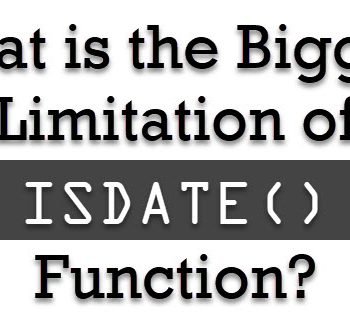




3 Comments. Leave new
Do you mean make sure that WMI neither stop or corrupted?
I had run the command line setup command with the listed parameters and it did not skip the rule. The account I’m using is a Domain Admin account that is a member of the administrators group on each node.
Thanks for the information.. But as per your article we can proceed with only primary node while sql cluster installation.. For the 2nd node this skip option will not work,
The permanent solution is to check the group policies are assigned correctly for our user ID on below.
1. Back up files and directories
2. Manage auditing and security log
3. Debug programs
4. logon as service
Once the group policies are assigned. As a local admin we can execute the command RSOP from command prompt. From here we can check if the group policies are assigned correctly. If you find any red mak in the policies then your system admninistrator has to fix it at any cost.. This is system administartor job.