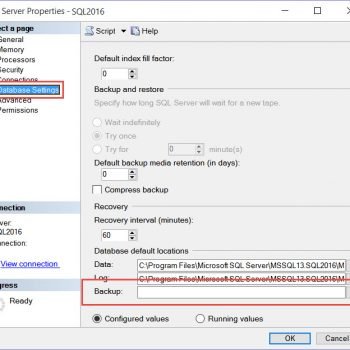As soon as SQL Server 2016 Management Studio was released on 1st June 2016, I tried installing it. This is a great way to learn and I love to get going as soon as the new software gets released. I especially get excited when it is related to SQL Server. If you have not known new process to install SQL Server Management Studio, then you should read below the blog.
SQL SERVER – Installing SQL Server Management Studio 2016 – Step by Step
On my machine I already had last RC bits were installed so as soon as I started install, I was welcomed by below error. This was not something I was prepared for.

When I clicked on hyperlink to look at the log file, I found below:
[3B6C:3B54][2016-06-02T05:51:05]i052: Condition ‘(WixBundleInstalled OR NOT(SqlEngineCoreExists_x64) OR NOT(DatabaseEngineVersion_x64 << “13”) OR DatabaseEngineVersion_x64 >= “13.0.1601.5”)’ evaluates to false.
[3B6C:3B54][2016-06-02T05:51:05]i000: MainViewModel.AddFailedCondition: Warning: SSMS install detected shared components on this machine. If the installation continues, applications such as SQL Server may be impacted by an update to the shared components.
I think the message came because I also had SQL Server 2014 installed. Since this is my lab machine, I have clicked on Yes and it installed fine. Here is the final screen.

Have you also installed the latest version of SQL Server 2016 yet? As you can see in this case, the error messages are a great source of understanding what goes on in your system before going to the internet for a solution. In my case, the internet would have not been of help as I was installing on the first day of release and I had to figure out a solution. I love these experiments, but I am sure this is going to help you too.
Reference: Pinal Dave (https://blog.sqlauthority.com)