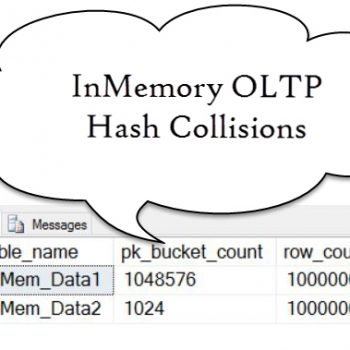Answer simple quiz at the end of the blog post and –
Answer simple quiz at the end of the blog post and –
Every day one winner from India will get Joes 2 Pros Volume 4.
Every day one winner from United States will get Joes 2 Pros Volume 4.
Check Constraints
My old track coach would tell us to give 110% effort. However, had my math teacher heard this, he would have explained that a percentage value exceeding 100% in this context is not possible. For the coach it was a fun way that implies that you will give all you have, but then somehow you will give 10% more than “all.” Does that mean 110% is always an incorrect value? No, it depends on the situation. For example, this year’s sales could be 110% of last year’s sales. The range of acceptable values defined for a field depends upon the context.
Let’s consider negative numbers for a moment. If a medical form asked for my height in inches, and I wrote negative -67.5, you would think this was either a typo or a joke. -67.5 would be easily accepted by a decimal or float data type, but in the context of height, a negative number simply isn’t acceptable. A person’s height will always be a positive number, never a negative number. For that reason, a “Height” field in a database should be restricted to only positive values. If you want to add your own logic on top of a data type, you can use what is known as a check constraint.
In the StateList the “District of Columbia” record should consist of 68 square miles of land. However, we see a negative LandMass value for that record and a few other records.

Similar to the concept of height, there really is no such thing as a negative land mass (coastal erosion anomalies aside). We know that the absolute value for each LandMass number in our table is correct, so we essentially just need to clean up any negative figures to positive numbers (e.g., -68 should be 68). The UPDATE statement below multiplies the LandMass value by -1 where the existing LandMass value is < 0 (less than zero). The SELECT query in the below Figure shows that no negative LandMass values remain following the update.

Creating Check Constraints
Our LandMass data has been scrubbed and now we want to create the check constraint to maintain this field’s data integrity during future inserts or updates. We want SQL Server to say “Yes” to legitimate LandMass values (even if 2 states are the same size) but “No” to any update or insert resulting in a negative LandMass values. The code below will check to see if the value is positive before accepting the transaction. The preferred naming convention for the check constraint is CK for check (constraint) plus the table name and the fieldname, with each part separated by an underscore: CK_StateList_LandMass.
ALTER TABLE StateList
ADD CONSTRAINT CK_StateList_LandMass
CHECK(LandMass >=0)
To prove that our check constraint will prevent DML statements which try to introduce negative LandMass numbers, we will run a quick test. Below you see an UPDATE statement which attempts to change some of the LandMass values into negative numbers. The CK_StateList_LandMass check constraint guards against updates which would result in invalid LandMass values.

In the figure below we see the CK_StateList_LandMass check constraint that we just added. In Object Explorer, expand the “Tables” folder of the JProCo database and expand Constraints. Note: You may need to right-click to refresh the Constraints folder and see newly created items.

Let’s consider other errors which could occur in our LandMass data. Our largest current LandMass is Alaska at just over 650,000 square miles. A typo adding one or two extra zeros would really be a problem (i.e., distorting Alaska’s LandMass to either 6 million or 65 million miles). Let’s attempt a bad UPDATE to help us recognize that our check constraint isn’t currently protecting our table from these kinds of mistakes.
UPDATE StateList
SET LandMass = 65642500
WHERE StateID = 'AK'
Since the UPDATE succeeded, our StateList table now incorrectly indicates that Alaska’s LandMass exceeds 65 million square miles. While constraints can’t guard against all potential data integrity problems, we should constrain the upper limit of the LandMass field in this example to disallow such glaringly large, erroneous values. Before proceeding, let’s reset Alaska’s LandMass back to its proper value:
UPDATE StateList
SET LandMass = 656425
WHERE StateID = 'AK'
Changing Existing Check Constraints
We want to add another condition to CK_StateList_LandMass, our existing check constraint for the LandMass field. There isn’t a T-SQL statement which allows us to directly modify our existing check constraint. But we can easily accomplish our purpose by dropping the current constraint object and then rebuilding it with both conditions (values for LandMass must be non-negative and less than 2 million square miles). Re-create CK_StateList_LandMass with expressions covering both of the conditions which we want the constraint to prevent (LandMass >= 0 and LandMass < 2000000) with the following formula.
ALTER TABLE StateList
DROP CONSTRAINT CK_StateList_LandMass
GO
ALTER TABLE StateList
ADD CONSTRAINT CK_StateList_LandMass
CHECK(LandMass >=0 AND LandMass < 2000000)
GO
To test whether our revised constraint works, let’s reattempt our earlier UPDATE statement. Our second requirement (LandMass < 2000000) is similarly enforced by the revised check constraint. Values in excess of 2 million (square miles) are disallowed for the LandMass field. You may also wish to perform additional testing to observe the check constraint allows valid transactions into the StateList table.

Note: If you want to setup the sample JProCo database on your system you can watch this video. For this post you will want to run the SQLProgrammingChapter1.0Setup.sql script from Volume 4.
Question 22
You have a table named Feedback that contains every record of how a customer felt about their purchase. One field is called Complaint, where 0 is no complaint and 1 is a complaint. You also have a field called Rating that ranges from 0 to 100. If a customer complains they should not be giving a perfect rating of 100. If they complain then they can enter a score between 0 and 90. If they don’t then it can be between 1 and 100. Which check constraint would you use?
- CHECK (Rating BETWEEN 1 and 100)
- CHECK (Rating <=90 AND Complaint = 1)
- CHECK ( (Rating BETWEEN 1 and 90 AND Complaint = 1) )
OR ( Rating BETWEEN 1 and 100 AND Complaint = 0) ) - CHECK ( (Rating BETWEEN 1 and 90 AND Complaint = 1)
AND ( Rating BETWEEN 1 and 100 AND Complaint = 0) )
Rules:
Please leave your answer in comment section below with correct option, explanation and your country of resident.
Every day one winner will be announced from United States.
Every day one winner will be announced from India.
A valid answer must contain country of residence of answerer.
Please check my facebook page for winners name and correct answer.
Every day one winner from India will get Joes 2 Pros Volume 4.
Every day one winner from United States will get Joes 2 Pros Volume 4.
The contest is open till next blog post shows up at which is next day GTM+2.5.
Reference: Pinal Dave (https://blog.sqlauthority.com)