While I was working with SQL Server 2008 IntelliSense, I realized that it was not functioning as I expected. Even after I had enabled IntelliSense it was still not opening any suggestions at all. After a while, I figured out some vital information regarding how to make sure IntelliSense smoothly works all the time without you giving any trouble. Let us learn how we can Enable IntelliSense.
Given below are four different ways through which you can enable IntelliSense.
1) Make sure you are connected to SQL Server 2008 Edition.
IntelliSense does not work with the previous versions of SQL Server.

2) IntelliSense should be enabled.
There are two ways to verify whether IntelliSense is enabled or not.
a) From Toolbar

b) Go to Tools >> Options >> Text Editor >> Transact-SQL >> IntelliSense

3) IntelliSense should be refreshed with the latest changes in database.
a) Press CTRL+SHIFT+R
b) Go to Edit >> IntelliSense >> Refresh Local Cache

4) Go to Tools >> Options >> Text Editor >> Transact-SQL >> General >> IntelliSense
Select Auto List Members and Check Parameter Information.

Let me know what you think of this blog post. Did you face this problem ever? I am very confident by following this tip, you will be able to solve your problem with IntelliSense.
Reference : Pinal Dave (https://blog.sqlauthority.com)

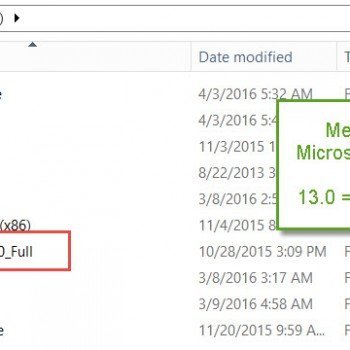

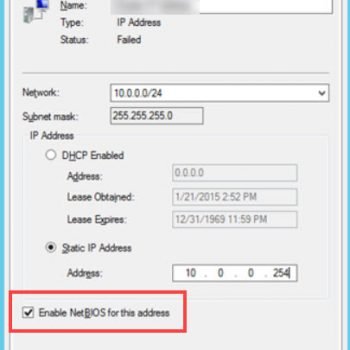


165 Comments. Leave new
Apply the following fix from microsoft to resolve the problem you face in intellisense.
https://support.microsoft.com/en-us/help/2507770/cumulative-update-package-7-for-sql-server-2008-r2
there’re lots of command above,i didnt read them all,maybe you have found your answer.
i faced with this problem today.why intellisence doesnt work?
i found a solution and the reason for the problem is insalling VS SP1.when you install it,sql server 08 rtm intellisence stop working.
to fix it you can download the cumulative update for sql server 08 rtm.
link is here :
https://support.microsoft.com/en-us/help/4343220/this-hotfix-is-no-longer-available
this is in turkish.but you can easily understand what you need to download.
good luck
Thankx Pinal it works like a magic!
Works for me too. Good job! Up until now I was trying out with the previous versions of SQL.
sir ,
i have problem while accessing the intellisense i used the mssql 2008 R2
sql express 9.0 sp2 on window operating .
i follow the all step are given but not solve the problem
Nice Article…
I was using sql server 2008 but accessing sqlserver2005 instance.
After getting connect to sqlserver2008 via connect window=>server=>browse=>select the right instance=>OK=>Connect
After getting connected, intellisence start working.
thanks a lot.
Vijay
I tried it all, But still it is not working with SQL Server R2
I add a tab after typing the word SELECT to make my queries easier to read. Well…using SQL Server 2008 R2 when you type SELECT and hit tab it replaces the word “SELECT” with “@@CONNECTIONS”. That’s just what you want. Maybe with the next release they could replace the word “WHERE” with “@@ANNOYING”
/rant
I found on my machine and a coworker’s that if you install VS 2010 SP1 it will break intellisense for SQL server 2008 R2. In my case we did not have SP1 installed for SSMS at the time. We installed SP1 on SSMS and intellisense began working again.
I have installed first Visual Studio 2010 and then Sql Server 2008 R2 Edition, but got this SQL Server Setup failure error.
TITLE: SQL Server Setup failure.
——————————
SQL Server Setup has encountered the following error:
Unable to generate a temporary class (result=1).
error CS0009: Metadata file ‘c:\WINDOWS\Microsoft.NET\Framework\v2.0.50727\mscorlib.dll’ could not be opened — ‘An attempt was made to load a program with an incorrect format. ‘
Error code 0x84B10001.
——————————
BUTTONS:
OK
——————————
After googling, I found that I installed Microsoft product in wrong order, the correct order should be first installed SQL Server 2008 R2 and then Visual Studio 2010, so I uninstalled the Visual Studio 2010 Ultimate Edition , and then try to install SQL Server 2008 R2, but I got this error instantly. Please try to solve this problem.
hey,
I follow all the given option here, but still i’m fail to activate Intellisense in SQL Management Studio (i’m using Microsoft SQL Server 2008 R2 10.50 SP1). Please Try to solve this problem :( :(
ive spent days installing hotfixes, uninstalling, reinstalling.. im tired.. Im going to bed and play with my iPad.
Thanks a million. It worked on mine!
I tried all the fixes – taking databases offline and then bringing them online, installed Cumulative update 10, repaired SQL Server Installation, refreshed local cache, made changes to the required settings on SQL Server Management Studio but everything was in vain. Finally installing the correct service pack (SP1) did the trick for me !
Follow the link below, and download SQLServer2008R2SP1-KB2528583-x86-ENU.exe (or the x64 file for a x64 bit instance of SQL Server)
http://www.microsoft.com/en-us/download/details.aspx?id=26727
Finally i have Intellisense enabled !
I just restarted the services SQL Server in services.msc and all continued fine
Download and install
Microsoft® SQL Server® 2008 R2 Service Pack 1
I was on 2008 R2 and after installing VS2010, intellisense on MSSMS stopped working, Installing SP1 fixed the issue for me.
Thanks
Therer’s also a good-workingtool from Devart that can fix those issues with bbga, it’s calles SQL Complete and i’ve been trying it for long enough to state that it’s always performing on the level. Try it out here –
OK, I’ve just discovered a fix for an issue that can break Code Folding (Code Outlining) in SSMS 2008. I have this 5,000 line script that I’ve been working on for past several days. This afternoon I encountered an issue where the folding of code blocks simply stopped working about half-way down. I tried closing the script, shutdown/re-open SSMS, clear the Intellisense cache; all of the common reccomendations. What I found interesting was that code-folding was broken within the same code black that I had last modified.
I opened up the script in Notepad++ and discovered that there were some lines within the block which had [CR] but not the usual [CR][LF]. After deleting and re-inserting the line breaks in Notepad++, I saved the script, and then re-opened it in SSMS. The problem has been corrected. So if you encounter code-folding strangeness, confirm that your script has proper line terminations.