While I was working with SQL Server 2008 IntelliSense, I realized that it was not functioning as I expected. Even after I had enabled IntelliSense it was still not opening any suggestions at all. After a while, I figured out some vital information regarding how to make sure IntelliSense smoothly works all the time without you giving any trouble. Let us learn how we can Enable IntelliSense.
Given below are four different ways through which you can enable IntelliSense.
1) Make sure you are connected to SQL Server 2008 Edition.
IntelliSense does not work with the previous versions of SQL Server.

2) IntelliSense should be enabled.
There are two ways to verify whether IntelliSense is enabled or not.
a) From Toolbar

b) Go to Tools >> Options >> Text Editor >> Transact-SQL >> IntelliSense

3) IntelliSense should be refreshed with the latest changes in database.
a) Press CTRL+SHIFT+R
b) Go to Edit >> IntelliSense >> Refresh Local Cache

4) Go to Tools >> Options >> Text Editor >> Transact-SQL >> General >> IntelliSense
Select Auto List Members and Check Parameter Information.

Let me know what you think of this blog post. Did you face this problem ever? I am very confident by following this tip, you will be able to solve your problem with IntelliSense.
Reference : Pinal Dave (https://blog.sqlauthority.com)

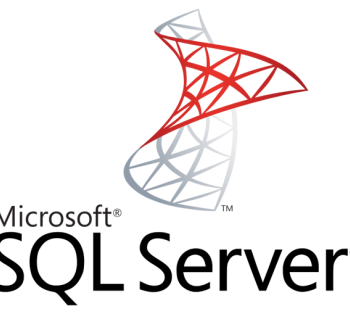




165 Comments. Leave new
Works like a charm.
I was hoping that it would with SQL server 2005 when I connect to it using MSSM 2008 but no luck.
Thanks again
I noticed on my SQL Server that if I had databases that I took offline using the context menu on the database container in the Object Explorer “Tasks -> Take Offline” then IntelliSense would stop working all together for the entire server. I have not tried to take the databases offline using other options in the Studio or using sql commands but the result would probably be the same.
We just noticed the same thing Igor. As soon as you bring the database online again, then IntelliSence will resume working.
We had the same issue, one offline DB stopped IntelliSense.. weird…
See Microsoft Connect issue on this topic:
SSMS: Intellisense breaks when a database is taken offline
https://docs.microsoft.com/en-us/collaborate/connect-redirect#details
work with me, i had data take offline – thanks Igor
THIS IS THE ISSUE!!
I did all the above steps and nothing helped. only after I brought on-line the DB were of-line the IntelliSense start working!!
Thanks a lot :)
Thank you! Just had this issue and after reading your message, I realized that must be it. After taking two databases offline, intellisense stopped working.
Pinal, You are a ledged!
Ugh, what a great feature! We had two databases offline and once we deleted them not-so-intellisense started working again. You may want to add that little tidbit to your article Pinal. Thanks again, your blog has been a blessing…
Nice BUG! I’ve tried everything including completely uninstalling and reinstalling R2 but still had no intellisense on 1 2008 server (intellisense worked OK on all others). Still had no intellisense.
Then read Igor/Rob/BertB’s comments about intellisense not working when a database is marked Offline.
That was it – there was an offline database!! Put the database online and intellisense works for all databases on the server.
Thanks guys!
I’m using SS2008 Developer edition on my laptop and when I upgraded from Vista to Win7 Intellisense stopped working.
The only advice I could find online was to re-install SS2008.
Very inconvenient.
If you are using SQL server 2008 and connecting to the server which is running on SQL server 2005, Intellisence wont work and vice versa.
Hi All..
I too had the same problem about intellisense not working in SQL Server 2008 and it was driving me nuts. Then i read Igor/Rob/BertB’s comments about intellisense not working when a database is marked Offline.
As soon as i bought it online (right click on the db->task-bring online), it worked like a charm.. very very weird though..
thanks guys for your help.. really appreciate it
Yes you are right:
If you are using SQL server 2008 and connecting to the server which is running on SQL server 2005, Intellisence wont work and vice versa.
For me, the fix was to apply SP2, disable Intellisense and close SQL, restart SQL and reenable Intellisense.
(right click on the db->task-bring online), it worked like a charm.. very very weird though..
Wow, it’s worked!!!
AMAZING – thanks :)
It works on my case after i have removed the SQLMODE check mark.
I have all the other options as mentioned on the blog. I changed the option when i installed the AdventureWorks Sample database.
I had similar problem too, all settings properly set, yet intellisense did not work. For me installing SQL Server update did the trick.
https://support.microsoft.com/en-us/help/2261464/cumulative-update-package-3-for-sql-server-2008-r2
I had similar problem too, all settings properly set and intellisense did not work. For me installing SQL Server SP1 helped (SQLServer2008SP1-KB968369-x64-ENU.exe) and now intelliSence is working fine.
Thanks, this did the trick!
Thank u Pinal……keep goin on helping……
Thanks , the trick works
I try it with my SQL server developer edition R2 but it’s not woked after doing thing you show in post.
are their any method to get intellisense worked.