While I was working with SQL Server 2008 IntelliSense, I realized that it was not functioning as I expected. Even after I had enabled IntelliSense it was still not opening any suggestions at all. After a while, I figured out some vital information regarding how to make sure IntelliSense smoothly works all the time without you giving any trouble. Let us learn how we can Enable IntelliSense.
Given below are four different ways through which you can enable IntelliSense.
1) Make sure you are connected to SQL Server 2008 Edition.
IntelliSense does not work with the previous versions of SQL Server.

2) IntelliSense should be enabled.
There are two ways to verify whether IntelliSense is enabled or not.
a) From Toolbar

b) Go to Tools >> Options >> Text Editor >> Transact-SQL >> IntelliSense

3) IntelliSense should be refreshed with the latest changes in database.
a) Press CTRL+SHIFT+R
b) Go to Edit >> IntelliSense >> Refresh Local Cache

4) Go to Tools >> Options >> Text Editor >> Transact-SQL >> General >> IntelliSense
Select Auto List Members and Check Parameter Information.

Let me know what you think of this blog post. Did you face this problem ever? I am very confident by following this tip, you will be able to solve your problem with IntelliSense.
Reference : Pinal Dave (https://blog.sqlauthority.com)


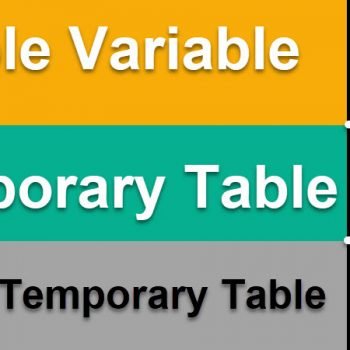



165 Comments. Leave new
nice
There’s one more reason why this feature doesn’t work or works intermittently. If you’re using SQL Server Management studio as a published Citrix Application, then intellisense may or may not work for you. This is not a SQL Server Management Studio issue, it is a Citrix Issue.
Not working with down-rev servers (2005) really blows. I saw this demo’d with the pre-release version of SSMS and was sorely disappointed after installing it.
It will be years before some companies get around to SQL Server 2008.
Hi,
I have all the options for making the intelliSense work in sql server 2008, but its not working. Please help. Thanks in advance.
It worked for a couple of days and suddenly it didn’t work anymore. I tried your steps, but without success.
After all the above mentioned settings, If IntelliSense still does not work then try the following one more setting:
Verify that the T-SQL Editor does not launch in SQLCMD mode Under Tools->Options->Query Execution->SQL Server->General, make sure “By default, open new queries in SQLCMD mode” is unchecked
Cheers,
-Ned
Thank you, Ned. Turning off SQLCMD mode solved my problem.
Thanks, this was causing a problem for me.
Thanks now its working
Thanx Ned, your solution worked after all else had failed.
I tried SQLCMD approach and all the above approach too. Though Intellisense not working :(
After SQLCMD approach you should restart SQL Server.
THAT WORKS…if your SQLCMD mode check box is already unchecked then mark it checked -> DONE -> then unchecked again and after reopening the New Query – window you will find the working Intellisense. Thanks
A long time gone.. but still v helpful. SQLCMD was the source of my issue!,, Thank you
I am able to get the intellisense in the development server, but in the productin servers it is not getting , any settings to be enabled to get it..Please reply
I have same problem with PROD and found that prod user has more restriction than DEV user. Try giving more access to PROD user. Sometimes in PROD env, they have tighten the security and closed some of the options.
I have tried all above mentioned tips but intellisence not enabled.
any one help
Thanks in Advance
Abdul Rahman
I found if you need this feature on SQL server 2005, rather use “Toad”, it works the same, but is not restricted to SQL 2008.
Nice.
Why reason why this weird behavior? I would have expected quality of SSMS to be on par with Visual Studio.
nice…
Thank You
i have already mark the options still IntelliSense is not working??? And SQLCMDMode is also unabled.
press ctrl+q then ctrl +i then it will start working…
That one did it for me. Thanks
i have checked intellisense is does’nt woking in production server, in my server it is working but in other’s server is doesn’t working????
could u plz help me????
I tried the above mentioned steps initially on a newly installed client, and initially it didn’t work. (It works on the host server).
I think closed Studio Management, and re-opened it. For those of you that try the above steps, and appear to still have trouble, trying closing it down and restarting.
Closing and re-opening worked for me. Also Intellisence doesn’t try to auto-complete on a TRUNCATE TABLE instruction.
I did open close so many times do all the above setings but still its not working
I’ve been having this problem for months. consitently on one server, sporadically on others. I’ve checked and tried all steps above, and everything short of reinstalling, and currently intellisense doesn’t work at all. I have a feeling if I reboot it may work with some servers sporadically again. There’s not a lot of helpful info on this out there yet. Seems like it stops short at “Make sure it’s turned on”. Sorry, I know this isn’t helpful, I’m just venting now.
Thanks a lot, your blog is always a source of good things.
Thanks a lot Boss.Solved my problem
A-W-E-S-O-M-E..!
Thanks,
–engin
Everybody else’s client has intellisense working, and I have it working on my desktop, but my laptop just doesn’t work. I’ve tried all of the above mentioned things. They’re all set and refreshed and it still doesn’t work.
Thanks so much, Pinal! This was a great help! You Rock!
If you are using SQL server 2008 and connecting to the server which is running on SQL server 2005, Intellisence wont work and vice versa.
Thats my understandability and probably is the right thing….
Same here after upgrading from SQL 2008 to SQL 2008 R2: Intellisense + auto list members not working anymore. Tried everthing mentioned, even uninstall/repair.
Fixed by complete uninstall of SQL 2008 R2 and install again from scratch. Weird …