SQL SERVER 2008 has been released for some time and I have got numerous request about how to install SQL Server 2008. I have created this step by step guide Installation Guide. Images are used to explain the process easier.
SQL Server 2008 is a major improvement from SQL Server 2005. Honestly, I still see lots of people still using SQL Server 2000. I would like to say it is time to upgrade and move to the next version of SQL Server. In SQL Server 2000, DBA had to use two different tools to maintain the database as well as the query database, specifically SQL Server Enterprise Manager and SQL Server Query Analyzer. With the release of SQL Server 2005 both of these tools are combined into one tool: SQL Server Management Studio. For a while DBA who were fans of Query Analyzer requested to bring it back, but as they keep on using SQL Server Management Studio (SSMS) they realized that it was much more convenient if every task related to SQL Server could be accomplished using SSMS. With the release of SQL Server 2008 Microsoft has upgraded SSMS with many new features as well as added tons of new functionalities requested by DBAs for long time.
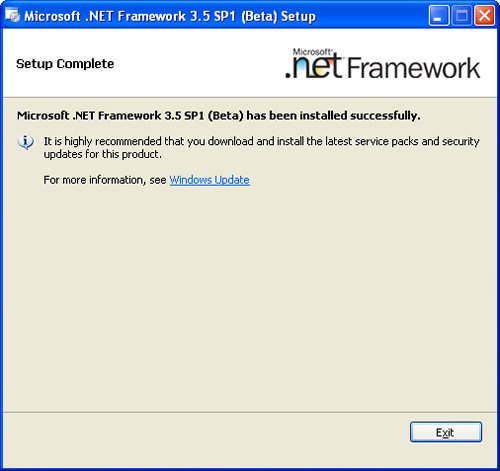


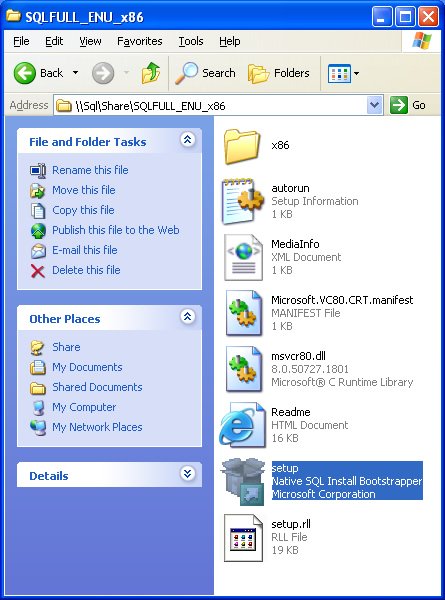
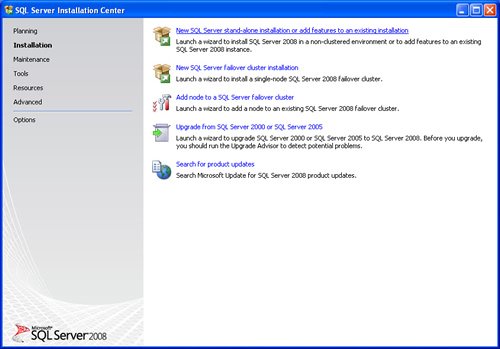




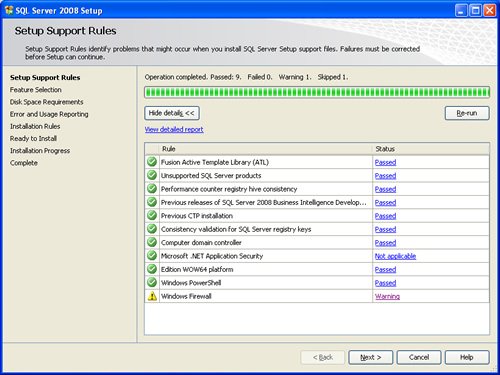







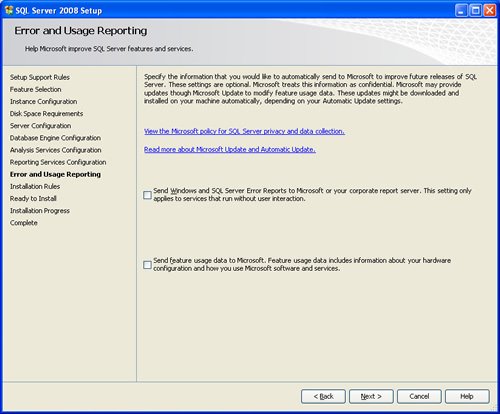








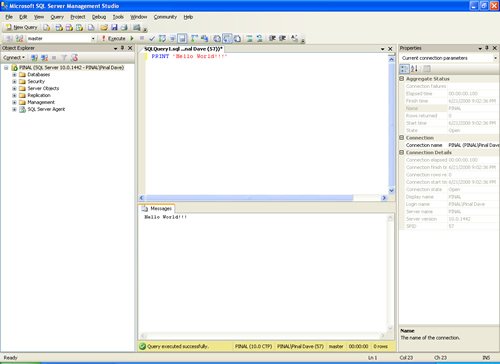
Reference : Pinal Dave (https://blog.sqlauthority.com)






402 Comments. Leave new
its very useful to me….thank u for your guidence….
I have an older PC which I used on some of my projects. The Windows instance got heavily corrupted on it to the point that I cannot use SQL Server 2008 R2, cannot uninstall it or re-installed. It became so bad, that at this point I am planning to completely recreate this PC.
However, there are SQL Server databases (in fact the whole server instance), which I would like to preserve. I cannot not extract these databases using SQL Server tools, because SQL Server installation is corrupted and tools do not work. I have all the files (mdf, ldf), registry entries (though these may be somewhat corrupted), etc.
Is there a way to move and use (open, attach, or whatever) these databases on another computer with the valid SQL Server 2008 R2 installation?
I tried installing SQL Server 2008 R2 on Windows XP 32 bit SP3 32 bit pc which already has DotNet Framework 3.5 SP1 in it. But I am getting an error saying ‘Microsoft .Net Framework 3.5 SP1 installation has failed. SQL Server 2008 R2 requires .Net Framework 3.5 SP1 to be installed’
Can anyone help me ?
Thanks this was a lot helpful for me stay blessed (:
Thank you …for helping us
thanks u very much…..
thank you very much…. It is good if you can add little description on each photos….
Sir,
I have a problem in installation. In the feature selection step I am not getting all the features. Only a few of them are visible.
What should I do?
Good job. Just one comment, I think you missed the “Analysis Services Configuration” step. Instead of that you repeated twice the “Database Engine Configuration” step.
I have taken a print screen of the missed step while I was installing SQL Server, so if you need the image just email me.
Thanks
very very good job…. It is better if u can add little description for each photo.
Thanks for ur help
thanks………………
Thanks To This Idea…
Very Good Answer
I am getting error as :User or group doen’t exists.and not going to next step while selecting Windows authentication mode and Add current user.
the most stupidest installation guide ive ever seen!
when going to installation it reuires installation media n browsing what to do with that
Good Articles,
Thanks for Help full.
tnx Dave pinal… very helpful.
I appreciate your effort. It was very helpful for me. Tremendous job keep it up….