Working on PowerShell scripts have been an interesting journey. I have written a couple of posts before on using WMI events. Was pondering on this thought and this blog is inspired by combining using of WMI with PowerShell. So what are we trying to solve?
When SQL Server changed its whole licensing process from processor based licensing to core based licensing, a lot of us were confused to how this has to be calculated. Recently, one of my DBA friends asked how can I find the number of logical processors (cores) on my SQL Server machine? Now this question got me thinking and the first place I always go to search is SQLAuthority – trust me on this. Once figured out there isn’t much on this topic, I thought to write a simple script which I can refer in the future.
$Computer = 'localhost'
$ErrorActionPreference = 'SilentlyContinue'
$Error.Clear()
$ProcessorConfig = Get-WmiObject -class Win32_Processor -computername $Computer -namespace root\CIMV2 | Select PSComputerName, Name, NumberOfCores, NumberOfLogicalProcessors
write-Debug $Error.Count
If ($Error.Count -gt 0)
{
$ProcessorConfig = New-Object psobject
$ProcessorConfig | Add-Member -type NoteProperty -name ComputerName ("$Computer-failed to connect")
$ProcessorConfig | Add-Member -type NoteProperty -name Name -value 'Unable to get ProcessorInfo'
$ProcessorConfig | Add-Member -type NoteProperty -name NumberOfCores -value $null
$ProcessorConfig | Add-Member -type NoteProperty -name NumberOfLogicalProcessors -value $null
Write-Debug "Failed to connect to $Computer"
}
$ErrorActionPreference = 'Continue'
$ProcessorConfig | FT * -AutoSize
When you run this above script inside PowerShell, we will get to see an output like below:
As you can see I have a 4 core processor and have enabled HT (Hyper-Threading) which makes the number of Logical Processor to 8. I personally felt this was a quick way to learn PowerShell when you have a typical problem in hand.
If you have read this far, please let me know how you have used WMI or PowerShell to solve interesting problems. Let me know over the comments and I will surely try to publish a few more like these in the future too based on your inputs.
Reference: Pinal Dave (https://blog.sqlauthority.com)

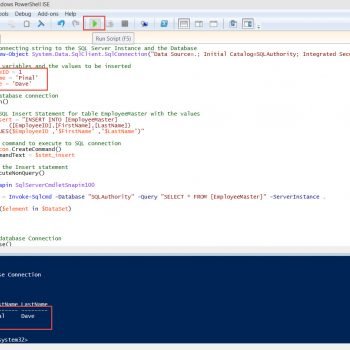




2 Comments. Leave new
Is Hyper-Threading good or bad for SQL performance?