Let me tell you about one of the most useful SQL tools that every DBA should use – it is SQLBackupAndFTP. I have been using this tool since 2009 – and it is the first program I install on a SQL server. Download a free version, 1 minute configuration and your daily backups are safe in the cloud.
In summary, SQLBackupAndFTP
- Creates SQL Server database and file backups on schedule
- Compresses and encrypts the backups
- Sends backups to a network folder, FTP Server, Dropbox, Google Drive or Amazon S3
- Sends email notifications of job’s success or failure

SQLBackupAndFTP comes in Free and Paid versions (starting from $29) – see version comparison. Free version is fully functional for unlimited ad hoc backups or for scheduled backups of up to two databases – it will be sufficient for many small customers.
What has impressed me from the beginning – is that I understood how it works and was able to configure the job from a single form (see Image 1 – Main form above)
- Connect to you SQL server and select databases to be backed up
- Click “Add backup destination” to configure where backups should go to (network, FTP Server, Dropbox, Google Drive or Amazon S3)
- Enter your email to receive email confirmations
- Set the time to start daily full backups (or go to Settings if you need Differential or Transaction Log backups on a flexible schedule)
- Press “Run Now” button to test
You can get to this form if you click “Settings” buttons in the “Schedule section”. Select what types of backups and how often you want to run them and you will see the scheduled backups in the “Estimated backup plan” list

A detailed tutorial is available on the developer’s website.
Along with SQLBackupAndFTP setup gives you the option to install “One-Click SQL Restore” (you can install it stand-alone too) – a basic tool for restoring just Full backups.
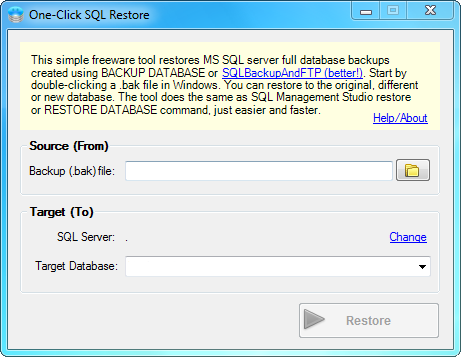
However basic, you can drag-and-drop on it the zip file created by SQLBackupAndFTP, it unzips the BAK file if necessary, connects to the SQL server on the start, selects the right database, it is smart enough to restart the server to drop open connections if necessary – very handy for developers who need to restore databases often.
You may ask why is this tool is better than maintenance tasks available in SQL Server? While maintenance tasks are easy to set up, SQLBackupAndFTP is still way easier and integrates solution for compression, encryption, FTP, cloud storage and email which make it superior to maintenance tasks in every aspect.
On a flip side SQLBackupAndFTP is not the fanciest tool to manage backups or check their health. It only works reliably on local SQL Server instances. In other words it has to be installed on the SQL server itself. For remote servers it uses scripting which is less reliable. This limitations is actually inherent in SQL server itself as BACKUP DATABASE command creates backup not on the client, but on the server itself.
This tool is compatible with almost all the known SQL Server versions. It works with SQL Server 2008 (all versions) and many of the previous versions. It is especially useful for SQL Server Express 2005 and SQL Server Express 2008, as they lack built in tools for backup.
I strongly recommend this tool to all the DBAs. They must absolutely try it as it is free and does exactly what it promises. You can download your free copy of the tool from here.
Please share your experience about using this tool. I am eager to receive your feedback regarding this article.
Reference: Pinal Dave (https://blog.sqlauthority.com)




15 Comments. Leave new
Sorry to say, but anything below the Professional edition (priced at $69) is just for testing purposes. I would strongly discourage people from sending unencrypted uncompressed databases anywhere beyond their internal network.
Finally we have a decent Backup Encryption method in SQL 2014 :)
Glad you found it Stefano
Feodor, you are right – if you have strong security requirements, you should go with Prof version to encrypt databases before sending to the cloud. However for many users even the Free version that sends unencrypted databases to the cloud or internal network is a far better alternative than no backups at all. In other words the risk of loosing data because of no backups is far greater than a very low-probability risk of somehow exposing data to the bad guys in the cloud.
So while your point is valid, the idea is that Free version should not be used because encryption starts from Prof can bring more harm than good.
Nice One Pinal.
can we use it if we have db on shared hosting like on godaddy or hostgator?
What do you recommend for sql clustered nodes?
Thanks in advance.
How to restore .lsb backup file in SQL server 2005
Is it working with azure?
No, it does not work with Azure
We have recently released SQLBackupAndFTP with Azure. Just select this release on the download page to backup Azure SQL Databases.
See: how to backup Azure SQL Databases.
is it compatible with sql server 2012?
Yes, SQLBackupAndFTP works with all MS SQL versions including sql server 2012
This seems very useful and is exactly what I was looking for. Can it do the same for the website files/ftp?
I not only need a backup of my databases, but my web folders as well.
Please i want the output file .bak not .sql
It’s available ?