I twitted recently about: ‘Installing #sql Server 2008 R2 – Master Data Services. Painless.’ After doing so, I got quite a few emails from other users as to why I thought it was painless. The reason was very simple- I was able to install it rather quickly on my laptop without any issues. There were a few requests along with these emails sent to me, which regards to how to install MDS, as well sample databases.
Please note that I am the admin of my machine and I installed this MDS as the admin as well. Talk to your network administrator to figure out the best suitable settings for better security of login users. Additionally, since MDS is only supported on a 64-bit machine, I had rebuilt my computer a week before with a 64-bit OS and 64-bit SQL Server to go with it.
Here is a quick picture tour of the installation.
First of all, go to your SQL Server 2008. Install self-extracted folder and find the .msi file for C:\1033_enu_lp\x64\setup\masterdataservices.msi. Once you clicked on the file, follow the image tour below. You can ask me any questions in case you are still confused with any of the steps of the installation.


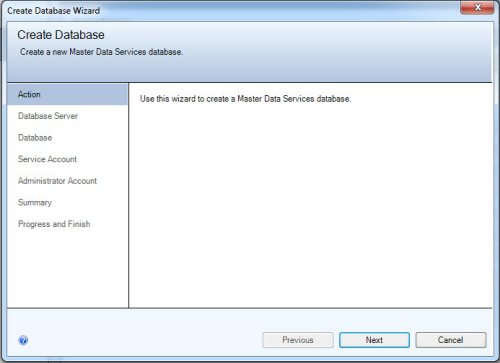
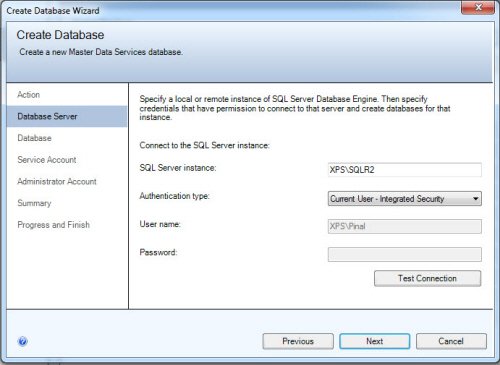




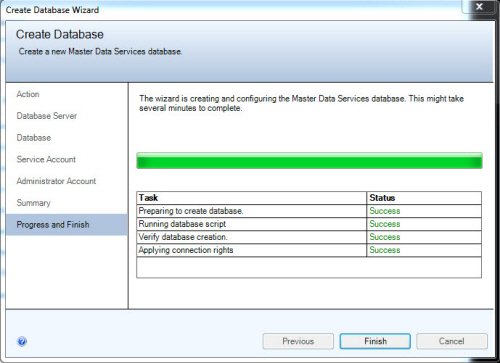

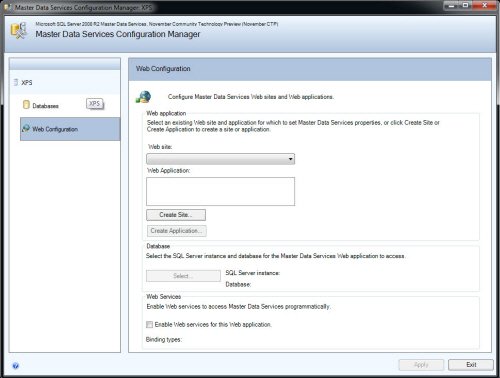
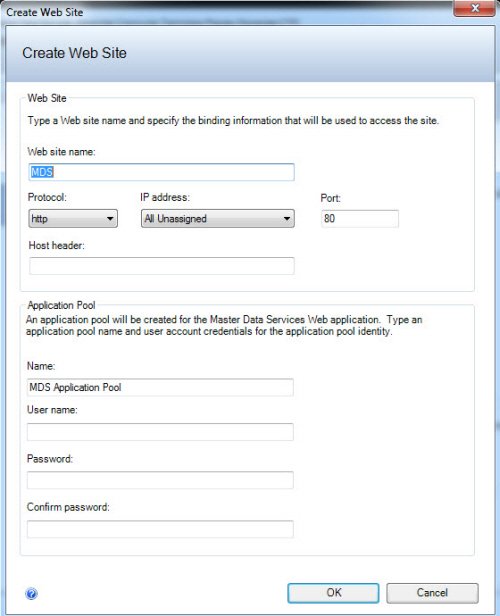

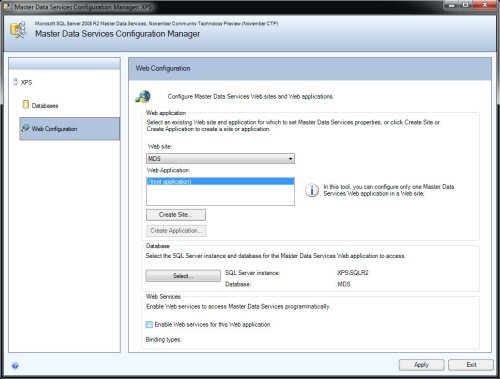

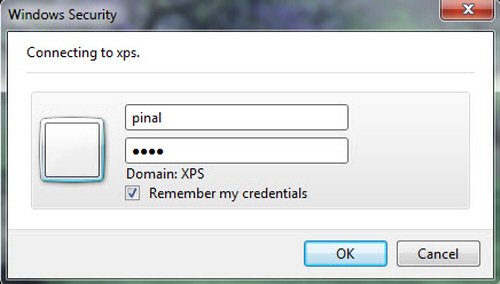

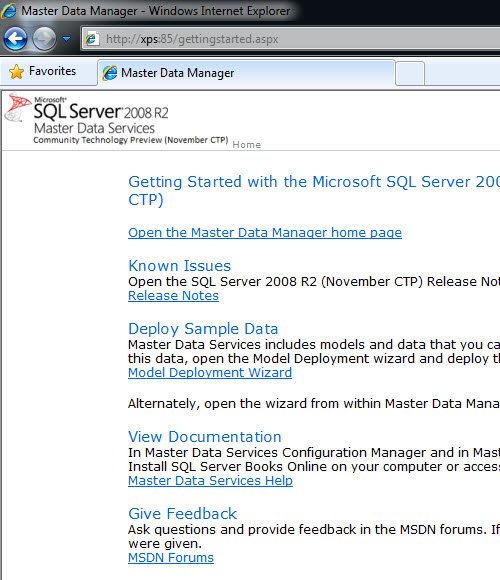
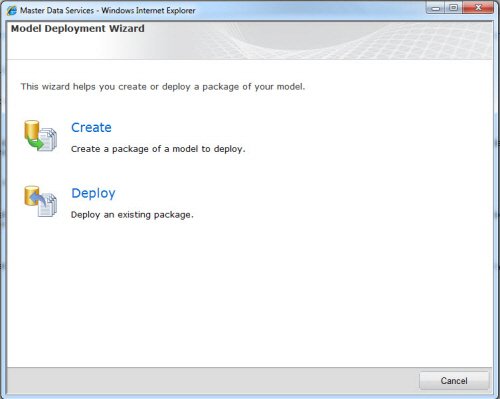


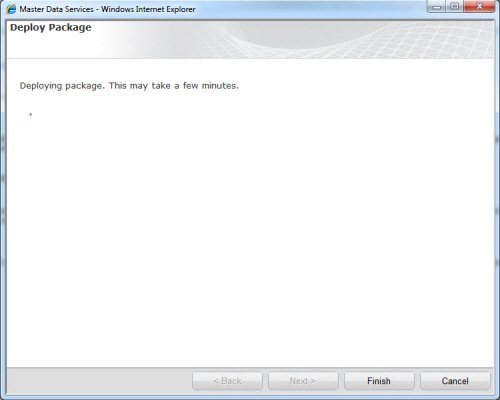
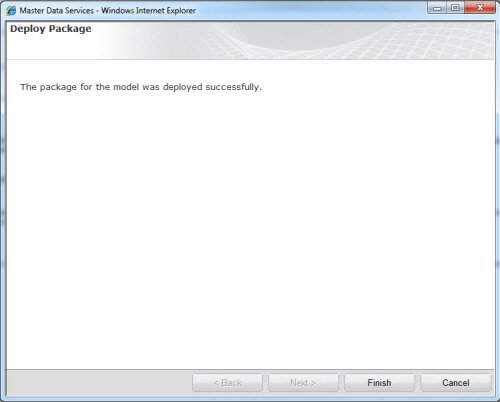


While searching the internet for a similar installation process, I have landed on the official blog of MDS team where they have many interesting posts about it. If any concept written on my posts are contradictory to the information on the official blog, I suggest that you should follow the advice of official blog.
Reference : Pinal Dave (https://blog.sqlauthority.com)



15 Comments. Leave new
Nice article !! Thanks
hi.., myself is Azad Singh, i have just started to learn .net before few times, so i am have no idea about this, but after read your post, i feel, it is really informative information. thanks
Hi Pinal,
You wrote “since MDS is only supported on a 64-bit machine”
Is this true? I can’t find that requirement anywhere else..
I got two of my guys to install it on a 32-bit machine with Windows 7.
I got an error in IIS when trying to start the web console.
The other parts you described above worked well.
Thank you. I find your articles to be quite helpful.
Hi Pinal,
The article is fine… I would like to know more about the security aspects of MDS (user/user groups and overlapping)…request you to provide details with example.
Straight shot article for installation
Thanks!!
This is a really comprehensive post. I have just came across it now and I find it very helpful.
Denise
Hehe, it’s hard for me to associate the word “simple” with the content above. It makes my head spit, but it looks like you are very knowledgeable on the topic…
HI guys, i recently installed mds on 64bit windows 7 os ctp3 and everything seems to installed fine but none of the images in mds show up…any ideas? Reply to lex35242 at yahoo if possible or here.
Hi Pinal
I am having issues while adding a Leaf Attribute in my entity through SQL Scripts. every time I add the attribute value into mdm.tblStgMemberAttribute table and process the batch I am receiving error ERR210022 – You cannot update System attribute. Please help.
how can we convert SQL server database as Package in Master Data Services?
On pre-config step that’s missing is setting up IIS with Windows and Basic Authentications
denk u
Q: How to create the MDS Web App. on the IIS computer where no SQL Server is installed?
using SQL Server 2012 there is no possibility to install Master Data Services Configuration Manager without SQL Engine itself.
Hi, is there a way to automate this setup procedure instead of using the UI?