SQL SERVER 2008 RTM has been released for some time and I have got numerous request about how to install SQL Server 2008. I have created this step by step guide Installation Guide. Images are used to explain the process easier. I had previously written the same article earlier. It seemed necessary to re post it again as request of me posting Step by Step tutorial has increased for quite some time.
Please follow all the steps as it is important that you do not miss any details as this is a very comprehensive tutorial.
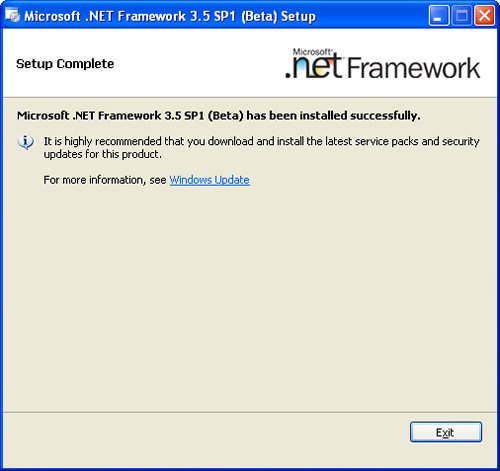
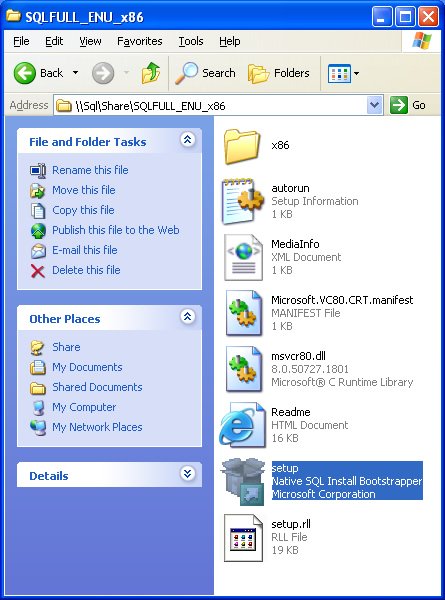


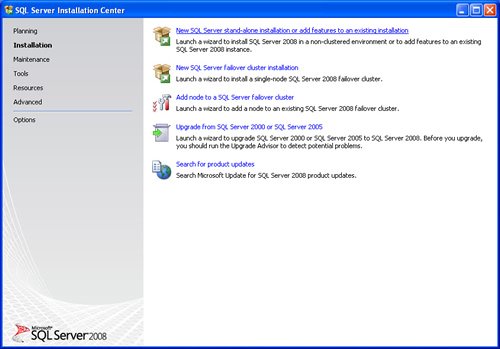




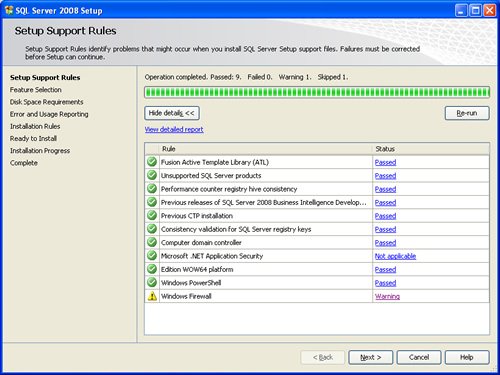







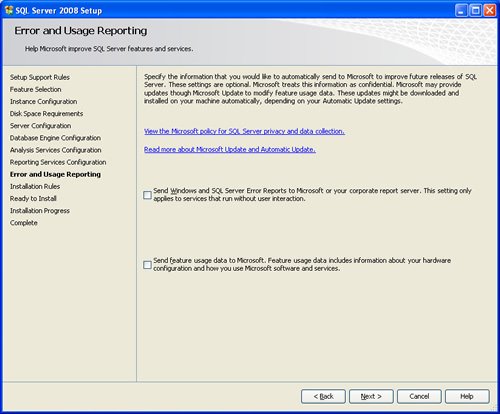









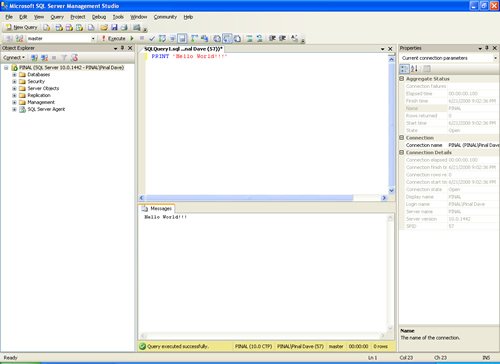
I hope you find this tutorial helpful. If you are working with the latest version of the SQL Server, still this tutorial of installing SQL Server is valid as most of the steps are still the same.
The one thing I really like about SQL Server is the most is that it is very easy to install. I have personally installed multiple SQL Server in the past and most of them, I have installed in less than 1 hour. If you have experience with other popular RDBMS which serves the enterprise, it is quite possible that the installation will take over a day sometimes.
Reference: Pinal Dave (https://blog.sqlauthority.com)






10 Comments. Leave new
Thanks for the screenshots
Now in future when anybody asks anything about 2008 installation, provide them with a link to here
@Jerry,
Also you may wanna take a look @ the primer resource @ MSDN, when upgrading
https://docs.microsoft.com/en-us/previous-versions/sql/sql-server-2005/ms143393(v=sql.90)
Thanks
I installed sql server with these instructions. If I want to access the sql server db using sql developer tool, what should i do?
Hi Pinal,
How do we find out the installed SQL is Client or Server?
select @@VERSION
We develop applications that use SQL Server, Oracle (Linux, Windows), Sybase (Solaris) and other DBMS.
I wish there was some way to install the SQL Server 2008 R2 Enterprise product without creating any instance.
This is because when we build up a new system from scratch, at the point where we perform commercial software installs, our standard is that none of our in-house developed software is installed at that time. It gets installed later, after all the commercial software, via an in-house aotumated process.
So for example, with Sybase and Oracle, we install only the COTS product during an early stage of the system build-up. The installation of the COTS products is the responsibility of System Administrator, not the DBAs.
Much later in system build-up, our scripts that create the Sybase server/databases and Oracle instance/schemas are installed. Creating the Sybase server/databases and Oracle instance/schemas are DBAs responsibility.
With MS SQL Server there does not seem to be to any way to avoid creating a database instance when the MS SQL Server COTS is installed.
Does anyone know of a method to do this?
Hi,
I wonder if you seen this before. We recently upgraded to sql 2008 r2 (From 2000 instance). Very few stored procedures broke. The reason is, in the select statement it has two periods.
For example: Select p..ProjectsNumber From Project
Do you think it;s upgrade issue? I didn’t find any details about it so far :(
Thanks
Vikas
the screenshots are very useful! thanks
after installing sql 2008 evaluation. ram doesn’t get released it keeps fill after all users logged out. Physical memory gets full and users get database not connected. no more users can log in or work. Please give me a solution for this problem. i cant restrict memory usage performance will go down.
But you didn’t put any link to download it !!