Due to development challenge people still use SQL 2012 in production. In one of the case a client told me that their application vendor has not approved SQL 2014 and above, so they were forced to install SQL 2012. There were getting below error while trying to install SQL Server 2012. Let us learn how to fix error while enabling windows feature.

WORKAROUND/SOLUTION
As the error message says, we need to enable NetFx3. It actually means .Net Framework in the Server Manager UI. Here are the detailed steps do enable it.
- Open Server Manager for Windows 2012. Right on top, choose Manage, Select Add Roles and Features.

- The wizard would open. Go next.
- Choose “Role-based or feature-based installation”
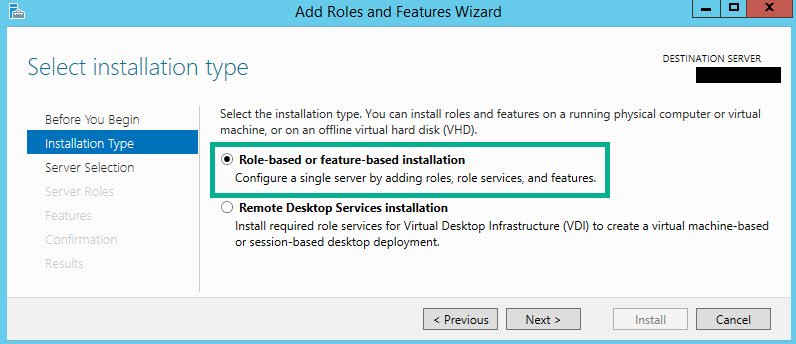
- Choose Server in the next screen.
- Hit next on “Server Roles” screen. No selection needed.
- On “Features” screen, choose .Net Framework 3.5 Features as shown below. Click on Next option.

- If the server does not have all the files which was supposed to add this feature, then on the next screen would might see the warning. This is the reason SQL Setup was unable to enable the feature. So, we need to mention the alternative source path. This need to be from the installation media of Windows 2012.

- Here is the screen where we need to give path of Sources\SxS folder. In the Source path you have to give the source where the SxS folder is available. Basically, this SxS folder will be available in the OS ISO file. Please get the Operating system ISO image and mount it on a local drive (or network) and specify the path like the below screen

- Once we hit OK, we can proceed to next screen and finish .Net framework installation.

NOTE: If you don’t want to use UI and use script, then here is the one liner to install .Net Framework
dism /online /enable-feature /featurename:NetFx3 /all /source:e:\sources\sxs /LimitAccess
In above, the source need to be edited based on the drive where you mounted Windows operating system ISO media.
Now you should be able to install SQL server 2012 on the server.
Reference: Pinal Dave (https://blog.sqlauthority.com)






4 Comments. Leave new
Thanks for the quick and easy walk through!
This was helpful, thanks.
thanks! :)
Your simple solution at times saves hours. Thanks for your great contribution to community.