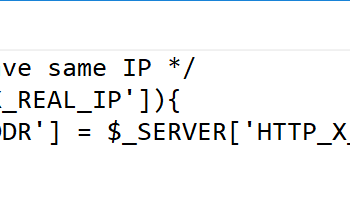This post is not about SQL Server but WordPress. As many of you know that I host SQLAuthority.com on self hosted WordPress. This blog is powered by PHP and MySQL and hosted on an Apache Server.
If you are familiar with WordPress Hosting, I am sure your number one pain is constantly updating to Plugin and Themes. Well, honestly the changes are not the problem, but “Breaking Changes” are the problem. An average SelfHoested WordPress installations have around 20-30 different plugins. When I write this I have 29 active plugins in my installation.
Recently, I updated one of the plugin which has been a very popular security plugin and trusted by over million users worldwide. When I updated the plugin, I was confident about smooth upgrade as I have been using this plugin for many years and always their code has been better than the best. However, as we know “to err is human“, a recent update to the plugin got SQLAuthority.com very unstable.
When I checked online I realized quite a many different people had the same problem with that plugin. I knew what I had to do in this situation.
The Call to Action – Rollback Plugin
In the past, I have rolled back plugin by taking the following steps.
- Download Backup of the Blog
- Unzip It
- Find Plugin Folder
- FTP to WordPress Folder
- Delete the Newer Unstable Plugin Folder
- Upload Older Safe Plugin Folder
- Done!
If you have ever done this before, trust me that you will agree that it takes lots of time to complete this entire process and during this time, your site may remain unstable.
WP Rollback
Recently I came across very interesting plugin which will do exactly what I want to do but absolutely pain free.

You may download new plugin from WordPress Plugins – WP Rollback.
What I really liked about this plugin is the simplicity. Right besides any plugin on your plugin page, it puts a small Rollback link. When you click on the Rollback, it displays all the available version of the Plugin from WordPress repository. You can select any of the previous versions and it instantly rolls back your plugin to previous version.
With the help of this plugin, I was able to roll back bad plugins in just few seconds.
I am sure if you are a WordPress user, you will find this blog post helpful.
Reference: Pinal Dave (https://blog.sqlauthority.com)