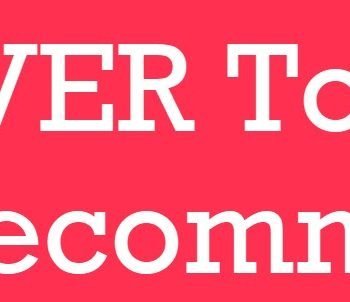New versions bring new learning. To keep myself up-to-date, I have downloaded RC0 (release candidate zero) for SQL Server 2016 and while installing SQL Server I was surprised to see the feature list. Installing these bits were something I was wanting to do as we are getting closer to the release date. But something got me by surprise though, check the screenshot shown below, there is no mention of SQL Server Management Studio 2016:

As I mentioned in the picture, “Management Tools – Basic” and “Management Tools – Complete” is missing. If you don’t remember, here is what you would see in earlier versions. To set as a comparison, the screenshot would look like:

As per next setup fundamental, SQL Server Management Studio is a separate installer and should be installed separately. This came in as a pleasant surprise and you can see it. Here is the option in setup installation center.
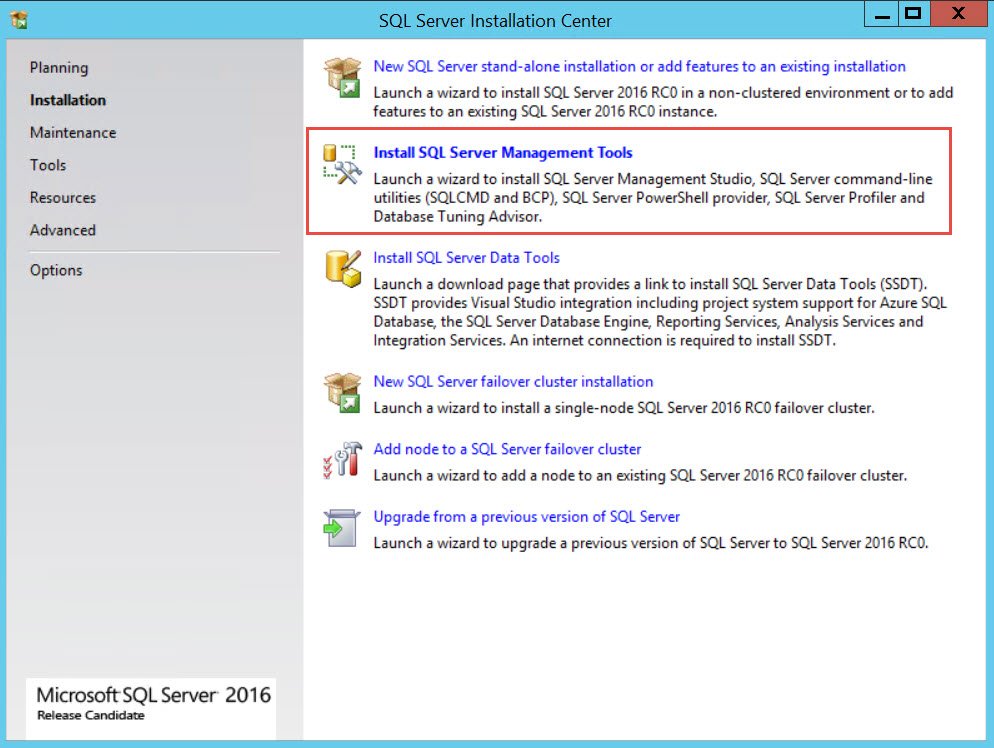
Once I clicked on that, got below the screen. Note that this is for February 2016 release.

And then the installation goes about going through a number of steps.

And finally the finished screen looks like:

I wanted to know where the setup logs are and I found them under %localappdata%\temp\SsmsSetup folder. This can be used for troubleshooting if there is any errors encountered during installations.

If we see the list, here are the installed components when I ran RC0 setup.
| File Name | Component Name |
| DotNet46 | Microsoft .NET Framework 4.6.1 |
| SQLSysClrTypes_x64 | Microsoft System CLR Types for SQL Server 2016 RC0 |
| ReportViewer.msi | Microsoft Report Viewer for SQL Server 2016 RC0 |
| SQLServerBestPracticesPolicies.msi | Microsoft SQL Server 2016 Policies RC0 |
| TSqlLanguageService_x64 | Microsoft SQL Server 2016 T-SQL Language Service RC0 |
| sql_diag_x64 | SQL Server 2016 RC0 SQL Diagnostics |
| adalsql_x64 | Active Directory Authentication Library for SQL Server |
| conn_info_x64 | SQL Server 2016 RC0 Connection Info |
| conn_info_loc_x64 | SQL Server 2016 RC0 Connection Info |
| sql_batchparser_x64 | SQL Server 2016 RC0 Batch Parser |
| sql_xevent_x64 | SQL Server 2016 RC0 XEvent |
| sql_xevent_loc_x64 | SQL Server 2016 RC0 XEvent |
| sql_dmf_x64 | SQL Server 2016 RC0 DMF |
| sql_dmf_loc_x64 | SQL Server 2016 RC0 DMF |
| smo_extensions_x64 | SQL Server 2016 RC0 Shared Management Objects Extensions |
| smo_extensions_loc_x64 | SQL Server 2016 RC0 Shared Management Objects Extensions |
| smo_x64 | SQL Server 2016 RC0 Shared Management Objects |
| smo_loc_x64 | SQL Server 2016 RC0 Shared Management Objects |
| sql_common_core_x64 | SQL Server 2016 RC0 Common Files |
| sql_common_core_loc_x64 | SQL Server 2016 RC0 Common Files |
| VS2010SP1Update | Microsoft Visual Studio 2010 Service Pack 1 |
| sql_ssms_extensions_x64 | SQL Server 2016 RC0 Management Studio Extensions |
| sql_ssms_extensions_loc_x64 | SQL Server 2016 RC0 Management Studio Extensions |
| sql_ssms_x64 | SQL Server 2016 RC0 Management Studio |
| sql_ssms_loc_x64 | SQL Server 2016 RC0 Management Studio |
| sql_tools_extensions_x64 | SQL Server 2016 RC0 Client Tools Extensions |
| sql_tools_extensions_loc_x64 | SQL Server 2016 RC0 Client Tools Extensions |
| sql_tools_x64 | SQL Server 2016 RC0 Client Tools |
| sql_tools_loc_x64 | SQL Server 2016 RC0 Client Tools |
We can also download SSMS separately, free from the Microsoft site.
Download SQL Server Management Studio (SSMS)
Here is a quick SQL in Sixty Seconds Video about how to install SSMS 2016.
I feel that this change is good to have a separate installer for client tool and server component. What do you feel? Have you installed the SQL Server 2016 on your testing or VM? How is your experience in using the new installer?
Reference: Pinal Dave (https://blog.sqlauthority.com)