Login into SQL Server using Windows Authentication.
In Object Explorer, open Security folder, open Logins folder. Right Click on SA account and go to Properties.
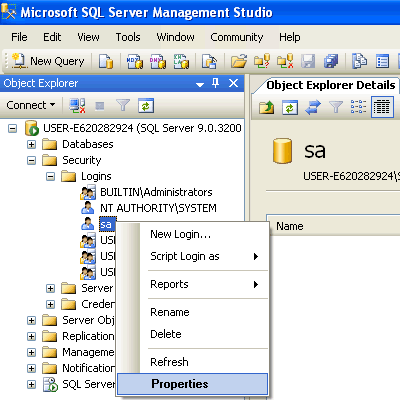
Change SA password, and confirm it. Click OK.
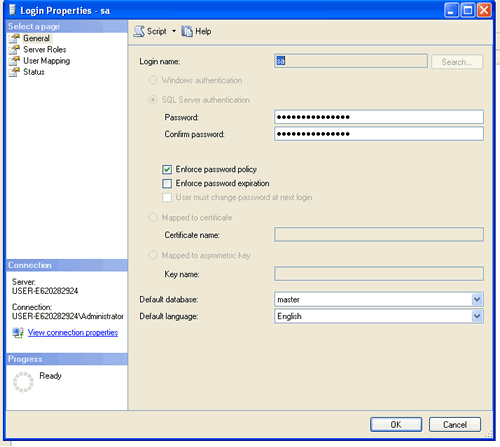
Make sure to restart the SQL Server and all its services and test new password by log into system using SA login and new password.
Reference : Pinal Dave (https://blog.sqlauthority.com)
UPDATE : There has been discussion about restarting the SQL Server and all its services. Please read all of them before making final decision for your scenario.




