Here is the story of my latest weekend experiments. Those who know me are familiar that I try to do something new every weekend and post my experience over here. Earlier this week, I published my course on MySQL Backup and Recovery. After doing this course, I realize that everything I had covered in the course was related to native MySQL backup, but there should be some solution outside which caters to the larger need of MySQL Backup. Additionally, I found that taking backup with MySQL is hit and miss as well as there is no systemic reporting there. I decided to do some research on my own on the internet. I tried out various tools, softwares and quite a few third party plug-ins.
Out of all my experiments, there is one product indeed that got my attention. That is BitCan. It is indeed an excellent product. Here are few things I found out about the product:
- User friendly interface and no need to write scripts or cron jobs
- There is no need to install any plugin
- Cloud based solution
- Storage is very elastic and grows/shrinks with the needs
- SSH secure communication layer integrated
- Backup Monitoring Dashboard
I decided to try out the solution on my own and I find it very effective and efficient. I decided to quickly sign up for a FREE account and do the following very quickly.
- Connect my public database with the BitCan
- Schedule backup at interval
- Create an immediate backup
- Download the backup to install on the local machine
- Monitor backup health in a single dashboard
Well, I already have a MySQL database which is available on the internet and decided to take backup of the same database. Here are a few images from my experiment.
Let us start how we can take backup with the help of BitCan.
First register yourself for FREE at GoBitCan.com
Step 1: Create Account
Once you login you will see the following screen. It will allow us for 30 day trial. Now click on CREATE BACKUP link.

On the same screen there is a video as well. Please refer the video for additional information. I watched this five minutes video and learned how to get started quickly.
Step 2: New Backup
Over here you will select your backup name and opt for what kind of backup you will go for. You can take backup of file, directory, MongoDB as well as MySQL. I wanted to backup MySQL so I will selected MySQL and click on Save Backup.

Step 3: Configuration
Over here provide all the necessary details for your backup. Remember, I am selecting the public database as MySQL is accessible via internet.

You can also see that I have selected backup time for Sunday, Tuesday, Thursday and Saturday for 12:00 AM. Click on Save and continue to the next step.
Step 4: All Done!
That’s it. We are done. The backup will automatically happen at our scheduled time. If we want we can execute the backup manually and can see the various information related to the same.

Dashboard
The dashboard is a very interesting element of BitCan. In my life I have never seen a backup dashboard which is so comprehensive and detailed. I loved it. May be in future blog post we will discuss this in details.

Here is the another view of the dashboard.
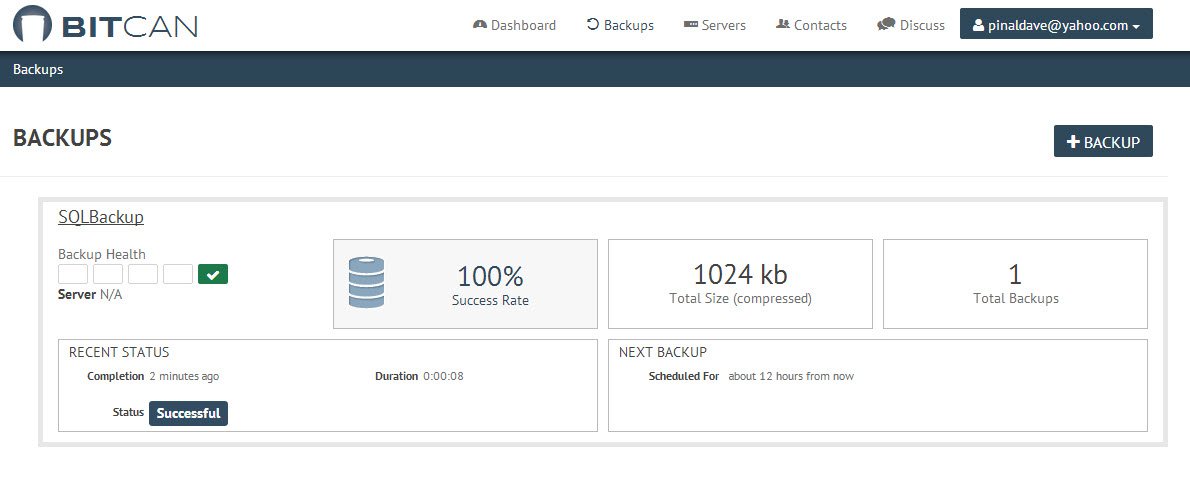
Well, that’s it. In future blog posts we will discuss various other aspects of the BitCan.
If you care about your database backup, I suggest you register for a FREE account of BitCan today.
Reference: Pinal Dave (https://blog.sqlauthority.com)


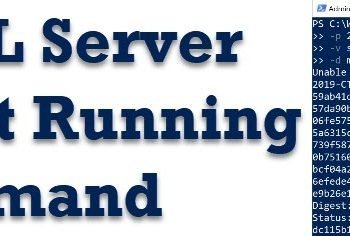



2 Comments. Leave new
Wow! Bitcan looks impressive. I’m going to have to try that for myself as well. I have been meaning to dig into Mongo, so this will definitely be part of that.
I am so thankful to author for writing this post. And m thankful to my frnd Bhargav, who made me aware of this post. Finally I am very very thankful to BitCan, for solving real problems and doing no-other-cool-looking-shit.